This article will detail the plan limits Fliplet enforces, how to manage limits, and some recommendations.
To learn more about what is available for each pricing plan you can visit the pricing page here.
What are plan limits?
Plan limits are restrictions that are put in place to ensure you have access to the correct features for your pricing plan and to protect your Fliplet app against abuse or errors. You may see messages and alerts while using Fliplet Studio or Fliplet Viewer, alerting you to your usage allowance.
The limits will depend on your specific pricing plan per app or per organization.
Plan limit warnings
To help you ensure your app is in line with your selected price plan and that your users can use the app’s functionality you will be alerted when your app reaches any limits at, 80%, 90%, and 100%.
Notifications will be sent to your studio notifications inbox informing you of the limit.
You have the option to dismiss these warnings, however, they will remain in the notifications inbox until the limit is reset, either at the start of a new billing period or through an upgrade to a higher plan.
The app card will feature a warning icon, enabling you to quickly recognize apps that are encountering issues related to app limits. When clicked, this icon will direct you to the billing section for the specific app in question to help upgrade your limits.
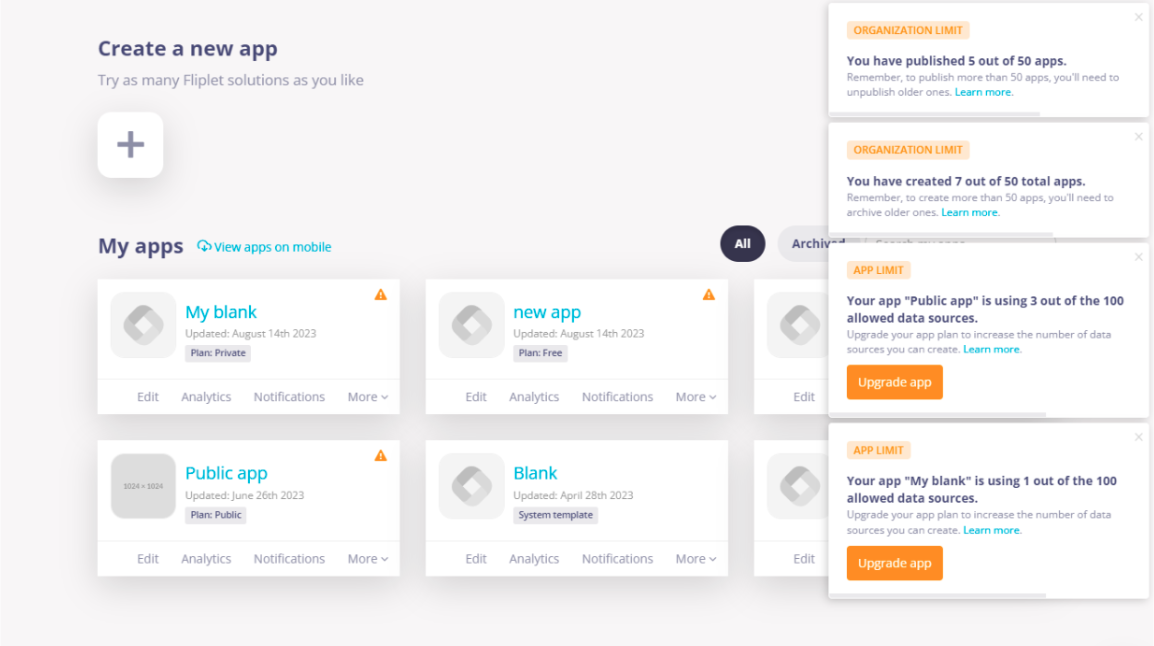
Limits
Some of the common limits and suggestions on how to manage them
- Number of live (published) apps per organization
- Total number of apps per organization
- Unique users per app per month
- Data sources per app
- DS entries per data source
- Storage used per app
- Screens per app
- Notifications
- API tokens per app
- App actions
- AI calls per day
-
Number of live (published) apps per organization
What does this limit mean?
This refers to the number of apps that have been published within your organization
Why is this limit enforced?
Published apps can be used by anyone that you share them with via a URL or via the app stores. This increases the load on Fliplet’s servers and the amount of maintenance Fliplet has to do to ensure apps continue to function.How to manage
If you are close to the limit or have fully reached the limit you can:- Upgrade your plan so you have more published apps in your organization.
- Delete and retire unused apps
- Delete any copy or draft versions of apps
- Total number of apps per organization
What does this limit mean?
This refers to the number of published and unpublished apps that have been created within your accountWhy is this limit enforced?
Draft apps can use a lot of storage space. By enforcing a limit customers are encouraged to remove draft apps that are not being used.How to manage
If you are close to the limit or have fully reached the limit you can:- Upgrade your plan so you have more draft apps in your organization.
- Delete any unused apps
- You can move apps to archive where they will not be permanently deleted but removed from the app count, you will only be able to restore apps with your unpublished apps limit.
- Merge apps together by copying screens from one app to another, to reduce the number of apps in your account, then delete one of the apps after you have made a copy of its screens and data.
- Unique users per app per month
What does this limit mean?
This refers to the number of unique users your app has per month
A unique user is either a unique device or a unique login to the appWhy is this limit enforced?
The number of users has a significant impact on the resources required from Fliplet’s servers and can sometimes indicate if an app is being attacked or exploited.How to manage
If you reach the limit of users you can:- Upgrade your plan so you can have more users accessing your app. You can do this in the billing section of your app or speak to our support team for more assistance
- Use a login component to prevent unauthorized access and keep your app users within your price plan limit
- Unpublish your app to stop users from being able to access it
- Data sources per app
What does this limit mean?
This refers to the number of data sources that are assigned to your app
Why is this limit enforced?
Too many data sources can slow down an app and increase the network activity an app uses to remain up to date.How to manage
- Upgrade your plan so you have more data sources per app
- Using one data source for multiple purposes – using the list from data source component you can use the data view settings and filters to choose which data to display or use query parameters to limit what data from the list is being shown
- Remove unused data sources
- Merge data sources
- DS entries per data source
What does this limit mean?
This refers to the number of records, entries, or rows of data that exist in a single data sourceWhy is this limit enforced?
Large data sources are slower to use and require apps to send and receive more data. If users create too many records this can cause issues for other app users.
Bugs could create too many records and slow down an app’s performance.
Attackers could also create data source entries to intentionally create problems for you and your app’s userHow to manage
- Update your plan so you have more data in each data source
- Ensure you regularly remove old data that is not required
- Consider using a download CSV screen template to export data source entries such as feedback and then clearing the data source following that to create more space
- If you are allowing users to submit data to a data source via a form, consider who has access to this form to prevent unnecessary inputs
- Create or review your data source security rules to control who can write data to your data source
- Review the logs to determine which user or feature of your app is creating records in case your app has a bug or is being abused
- File storage used per app
What does this limit mean?
This refers to file storage amount used for a specific appWhy is this limit enforced?
Large numbers of files and large files can slow down apps and file storage could be abused by attackers.How to manage
- Upgrade your plan so you have more file storage in your app
- Manage your files using the file manager
- Optimize images
- Use the online video component
- Reduce PDFs
- Upgrade your plan so you have more file storage in your app
- Screens per app
What does this limit mean?
This refers to the number of screens per appWhy is this limit enforced?
Too many screens can slow down the performance of an app and require apps to transfer a lot of data to Fliplet’s servers.How to manage
- Upgrade your plan so you have more screens in your app
- Use one menu screen to access all areas of your app, preventing the need for multiple menus
- Consider using the list from data source component’s query parameters to prevent the need for multiple screens for a single data source
- Remove old and test screens that you are no longer using
- Delete instruction screens from our app solutions once you no longer need them
- Communication types
Including SMS, push notifications & emails What does the limit mean?
This refers to the number of communications sent per app, per month, and per minute. This will vary depending on your price planWhy is this limit enforced?
Abuse or errors in communication methods in your app can lead to customers disabling the communication feature or reporting your communication as spam inhibiting your app’s ability to send communication in the future. In case of errors, Fliplet will automatically queue long lists of communication so the queue can be reviewed and stopped in case it should not be sent.How to manage
- Upgrade your plan so you have a higher communication limit
- Check the queue
- Review the audit log to learn about the source of the communication was created
- Ensure the contact list is up to date
- API tokens per app
What does this limit mean?
This refers to the number of API tokens to integrate your Fliplet apps with other systems and programsWhy is this limit enforced?
API tokens can give a lot of access to your app’s data and functionality. Managing tokens carefully is critical to ensuring your app remains secure and compliant with regulations.How to manage
- Upgrade your plan so you have more API tokens.
- Check unused integration or tokens
- App actions
What does this limit mean?
Actions per app- the total number of app actions configure in one app
Action runs per app (scheduled) per month – the number of times scheduled notifications can run per month
Action runs per app (interactive) per month – the number of times apps can be run by apps per month.Why is this limit enforced?
App actions can use a lot of Fliplet server resources and if there are too many or they are running too often it may be a sign that your app actions need to be optimized.How to manage
- Upgrade your plan so you have more app actions or can run more app actions. App actions are set up with specific triggers in the code, if these were set up internally please review with your IT team.
- Remove actions you do not need
- Merge multiple app actions into a single action to avoid the need to create more actions
- App actions are set up with specific triggers in the code, if these were set up internally please review with your IT team. If Fliplet built your app, contact your customer success executive to help you review your app and make some suggested updates
- AI calls per day
What does this limit mean?
This refers to the number of AI calls per day per app. Making a request or getting data from AI will trigger an AI callWhy is this limit enforced?
AI calls can use a lot of Fliplet server resources and if there are too many or they are running too often it may be a sign that your AI calls need to be optimized.How to manage
- Upgrade your plan so you have more app actions or can run more AI calls.
- Remove AI features you do not need
Related Articles