Using the account settings option, you can access and update basic account details for your Fliplet account.
To access your account settings, choose “My account” and then “Account settings” from the top right corner of the Fliplet Studio home page.
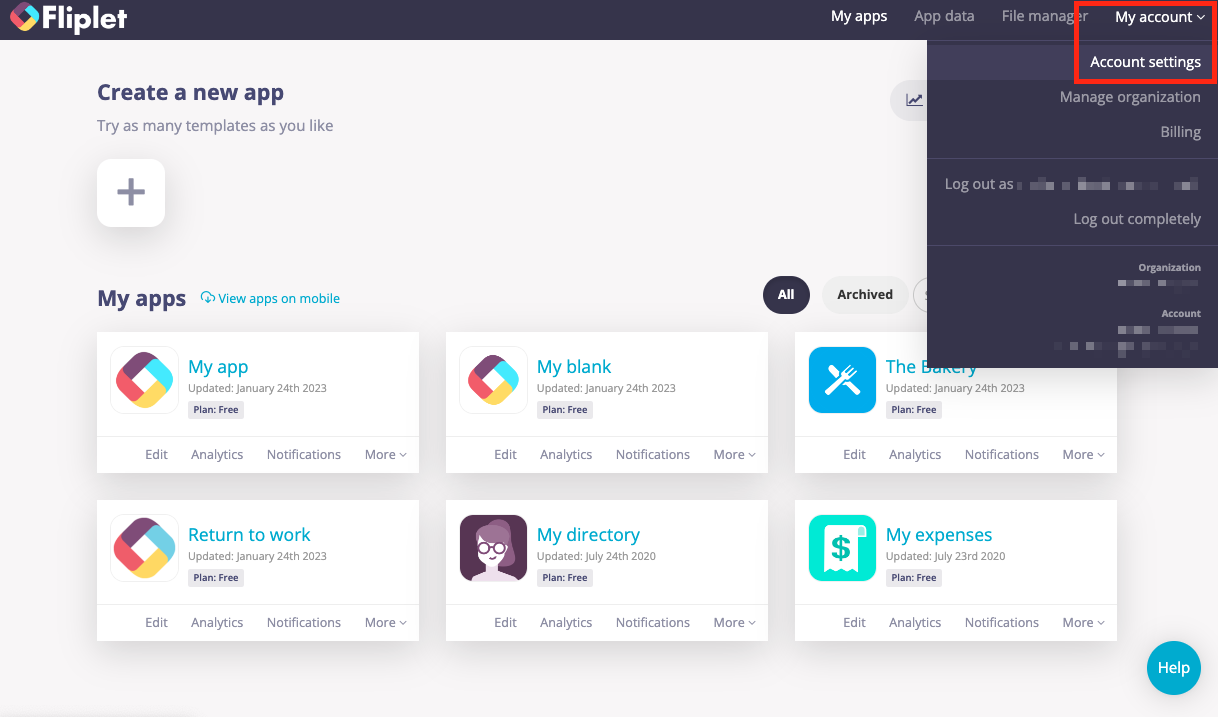
Account settings will give you access to:
Details
Basic information
- o change your email address, you should contact your organization administrator. If you are an organization admin, you can do this in the Organization dashboard, under “Users”
-
I want to receive emails from Fliplet regarding product updates and announcements – This setting will be enabled by default and ensures you receive the Fliplet newsletter and any product announcements or updates
- I want to receive weekly app analytics email reports for my top published apps – This setting will be enabled by default and ensures you receive a weekly analytics email. The email will include, a summary, data for the top 5 apps, and a list of unused apps. The weekly report will be sent every Wednesday morning
Weekly email example:
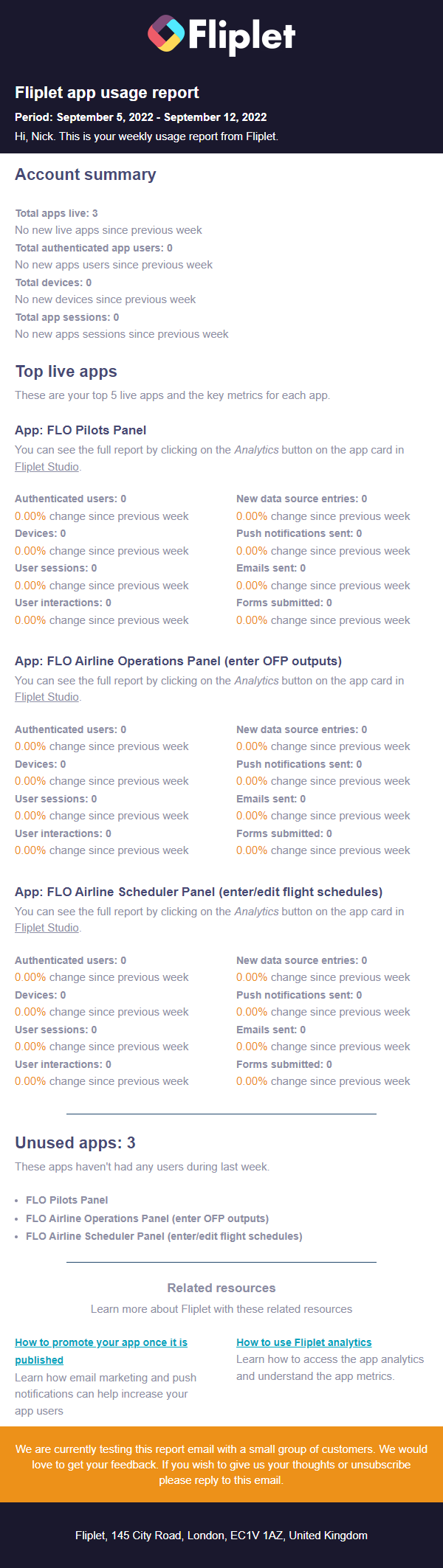
- First name, Last name – This will display your current account details and can be updated here
Basic information
- Update password – use this section to update your Fliplet password. You will need to verify your current password first.
Security
Two-factor authentication methods
Set up your two-factor authentication here, and choose between the following methods:
- Authenticator App
Use an authenticator app to get single-use codes, even when your phone is offline. - Text Message
Use your phone number to receive the single-use code. Codes might take a few minutes to be received, depending on your reception - Email
Use your email to receive the single-use code. Codes might take from a few minutes to a few hours to be received.
Note: Make sure your IT team whitelists Fliplet’s domain.
Sessions
This tab will show any active session where your account is logged in.
If you do not recognize a session and want to revoke it you can do so by selecting “action” and choosing “revoke session”
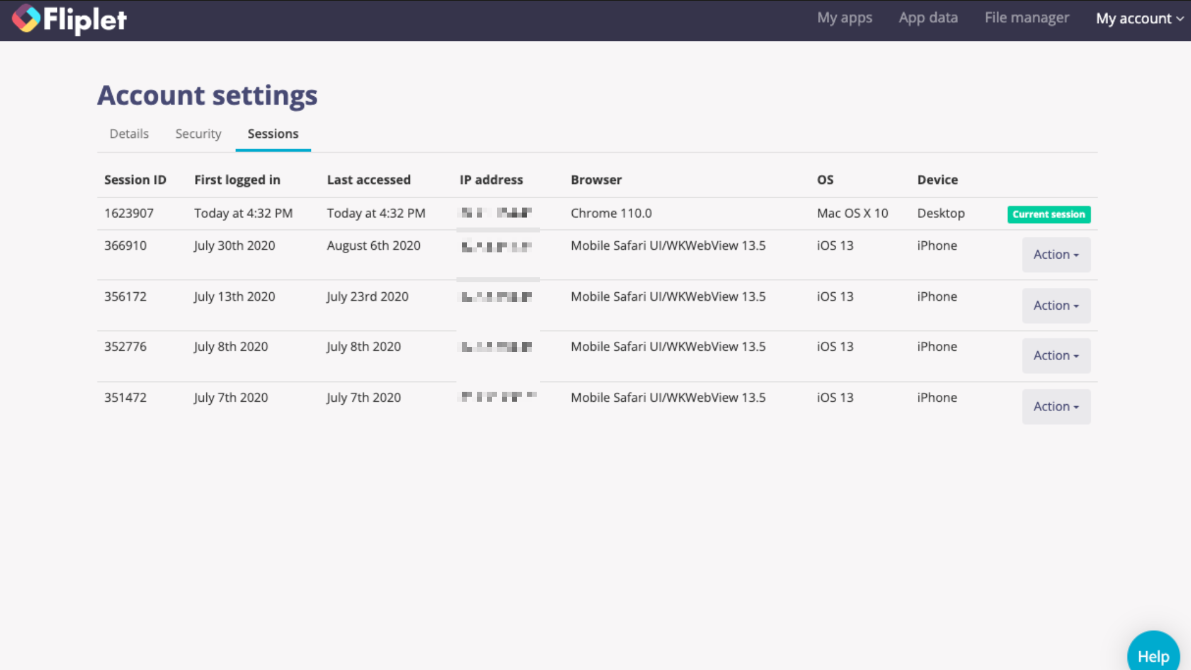
Related Articles