Fliplet’s Multilingual app solution offers the option to have a single app available in multiple languages.
The solution is configured to use English and Mandarin to provide an example of how the translations work.
Note: that the screen names in this solution have prefixes. The EN prefix indicates the English language screens and the CN prefix indicates the Mandarin language screens.
The purpose of this article is to provide you with a view of the screens that form the application and offer an understanding of the configuration opportunities and different user roles within the app.
Screens for all users
English screens:
Mandarin screens:
- CN – 入职 (Onboarding)
- CN – 注册 (Registration)
- CN – 登录 (Login)
- CN – 主屏幕 (Home)
- CN – 关于此应用程序 (About this app)
- CN – 新闻 (News)
Screens for all users
- Select language
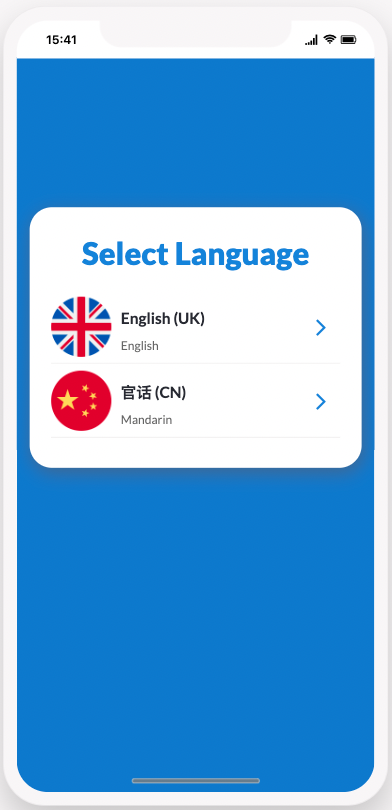
Unlike our other app solutions where the onboarding screen is shown first, the Multilingual app solution has the select language screen shown first.
This screen determines the language the user will see the app in, and users will need to select their desired language before proceeding.
Once users select the language they will be taken to the corresponding onboarding screen.
English and Mandarin Screens
- EN – Onboarding / CN – 入职 (Onboarding)
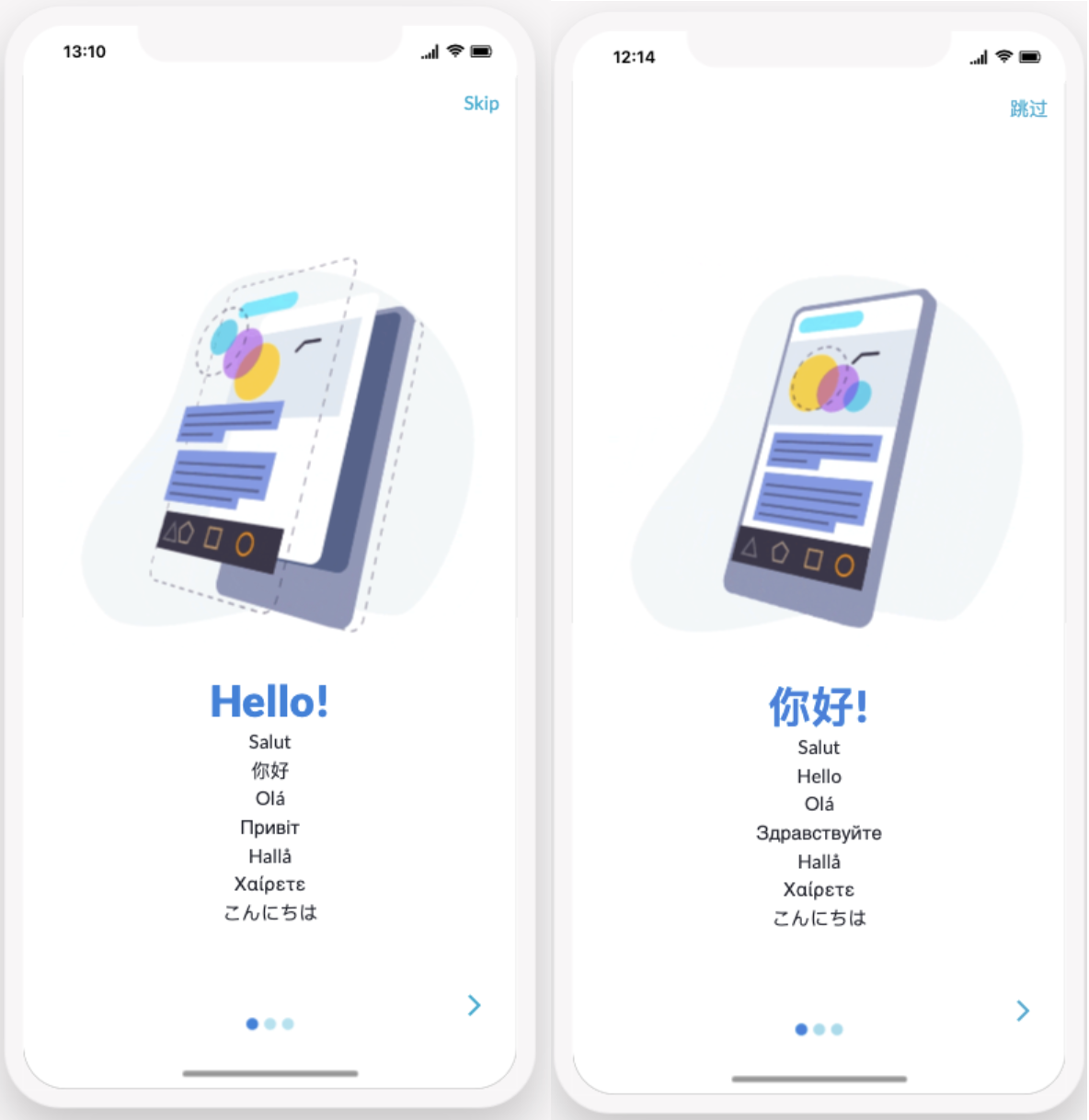
This screen introduces the user to the app and the various functions that it provides.
This screen can be configured to display on the first use of the app only.
You can configure the number of slides to display and the text and imagery can be changed to create your desired look.
This screen uses the onboarding component, for more information see here.
- EN – Registration / CN – 注册 (Registration)
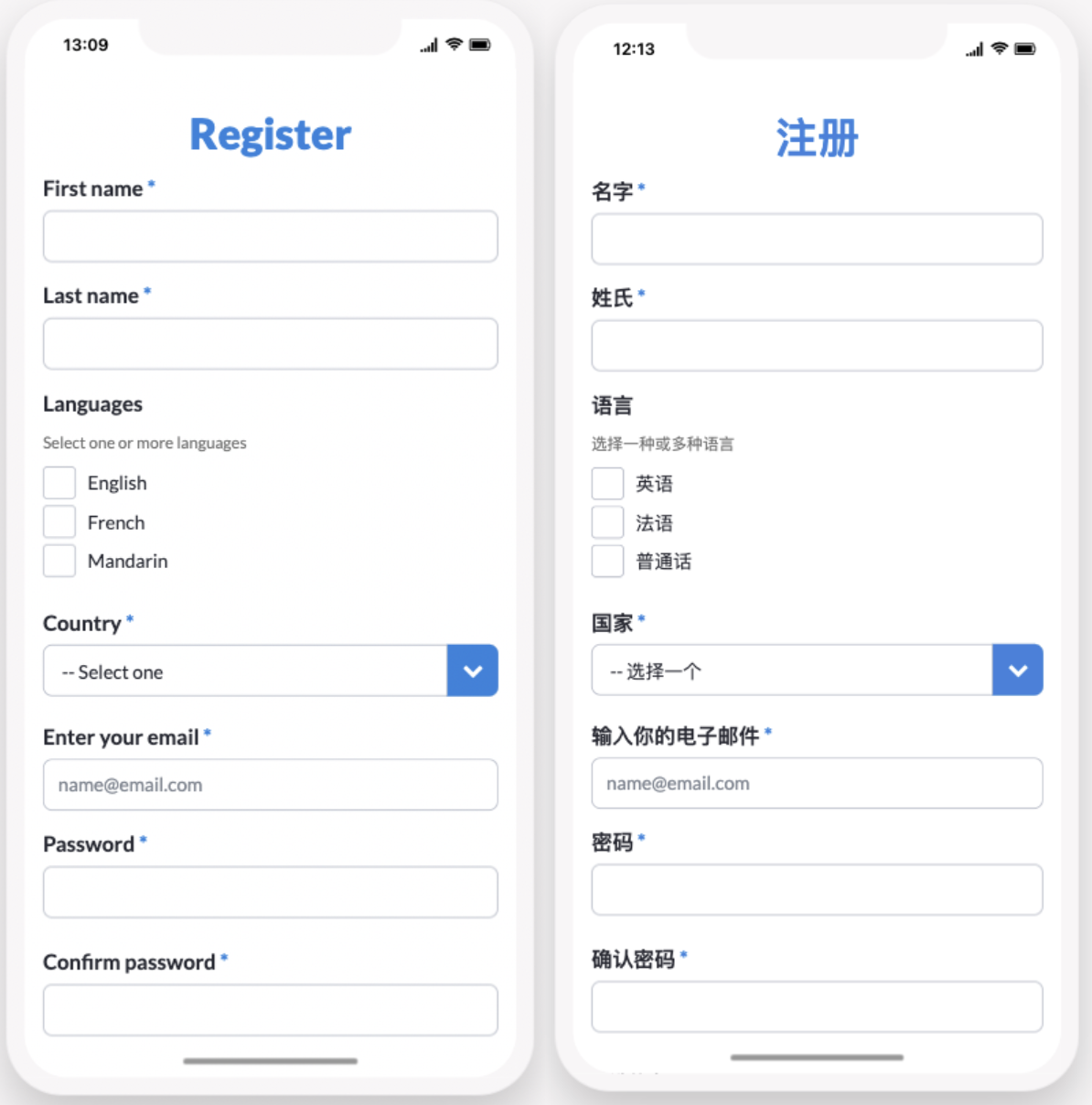
This screen provides the ability for users to register for access to the app, simply delete the screen if you do not want to enable self-registration.
This screen can be configured to include any signup requirements needed by adding or removing form fields.
This screen uses the form component, learn more here.
- Login & SSO
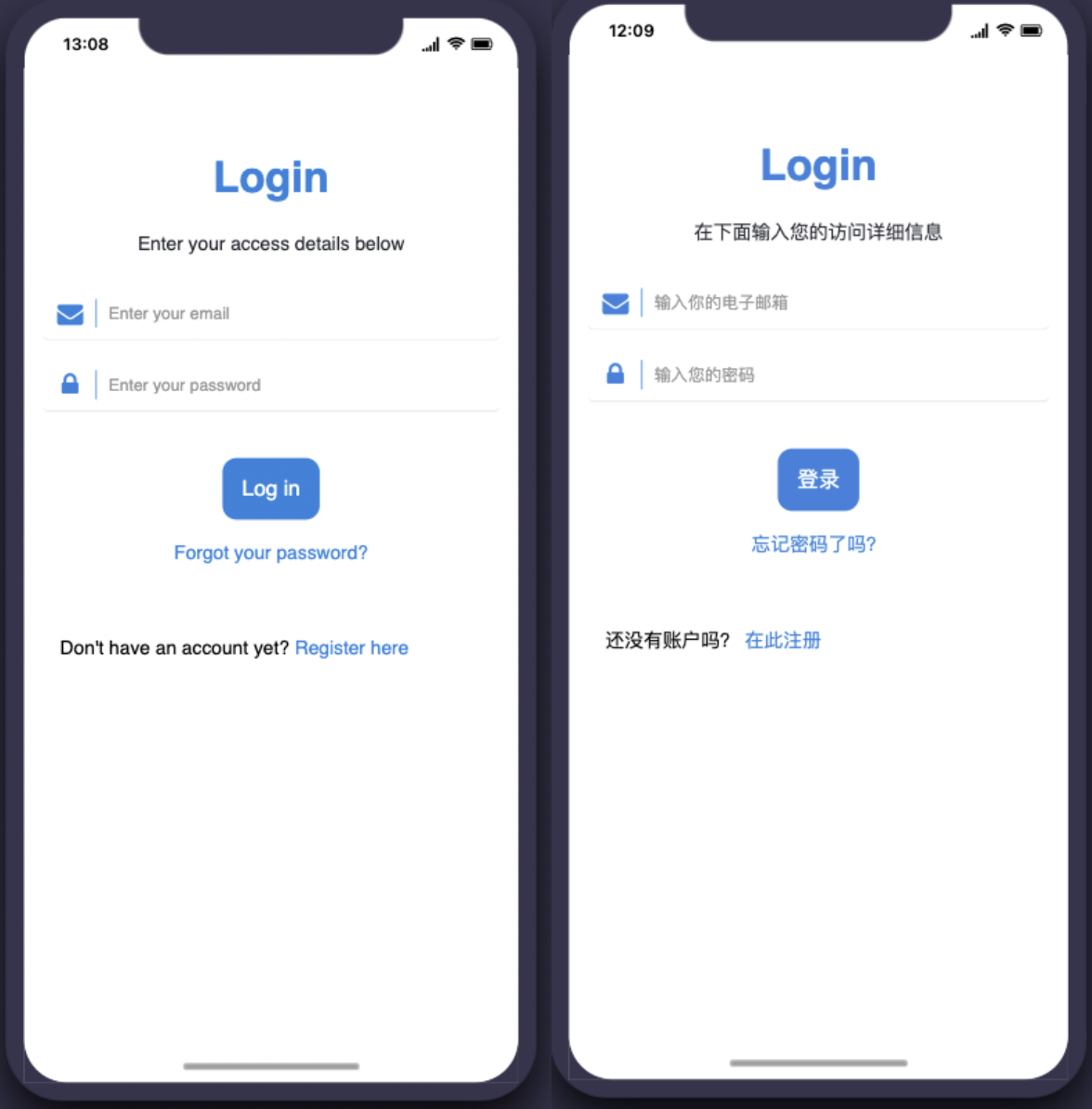
These screens provide security for the app allowing access to only registered users.
These screens can be configured to reflect your security preferences. Login can be via SSO, email and password, or email only.
Logging in this will also define the user role and ensure the correct permissions are shown per user.
Click to learn more about the login and SSO components.
Note: The Multilingual solution is the only solution with multiple login screens available in different languages, this solution includes custom security rules to allow for this feature, please bear in mind that if you change the screen name, or, add another login screen in a different language this security rule will need to be updated. Click here for more information on app security.
The logged-in user can use this screen to edit and update their profile data.
This screen displays a form that will be pre-filled with the existing profile data and it can be edited and saved here.
This screen uses the form component, learn more here.
- EN – Home / CN – 主屏幕 (Home)
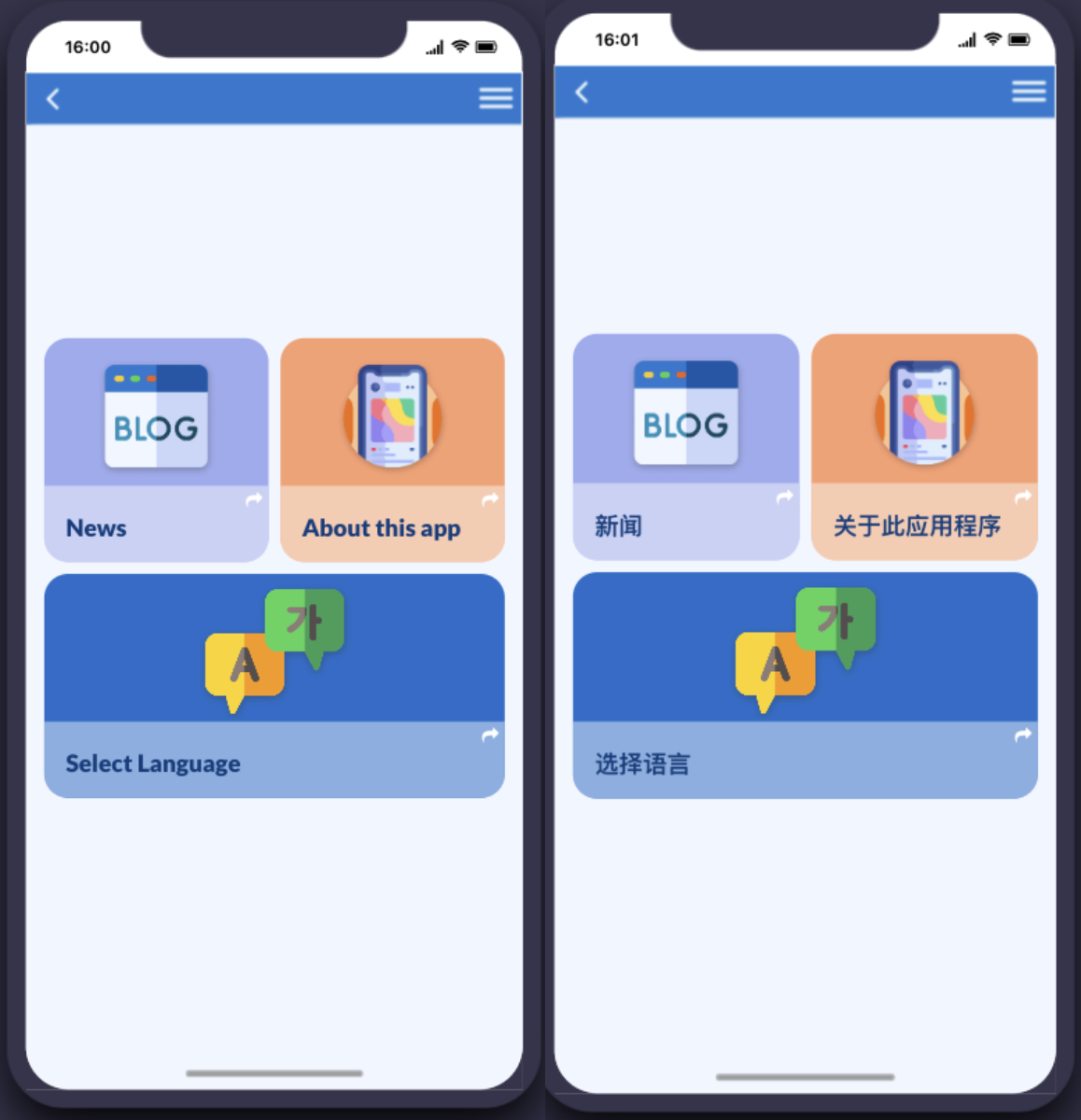
This screen is the Home screen of your app, once the user selects the app language, and logs in they will be taken to this screen.
Additional features in the app can be found in the hamburger menu.
This screen uses a combination of components including, the grid component. Click the links to learn more.
- EN – About this app / CN – 关于此应用程序 (About this app)
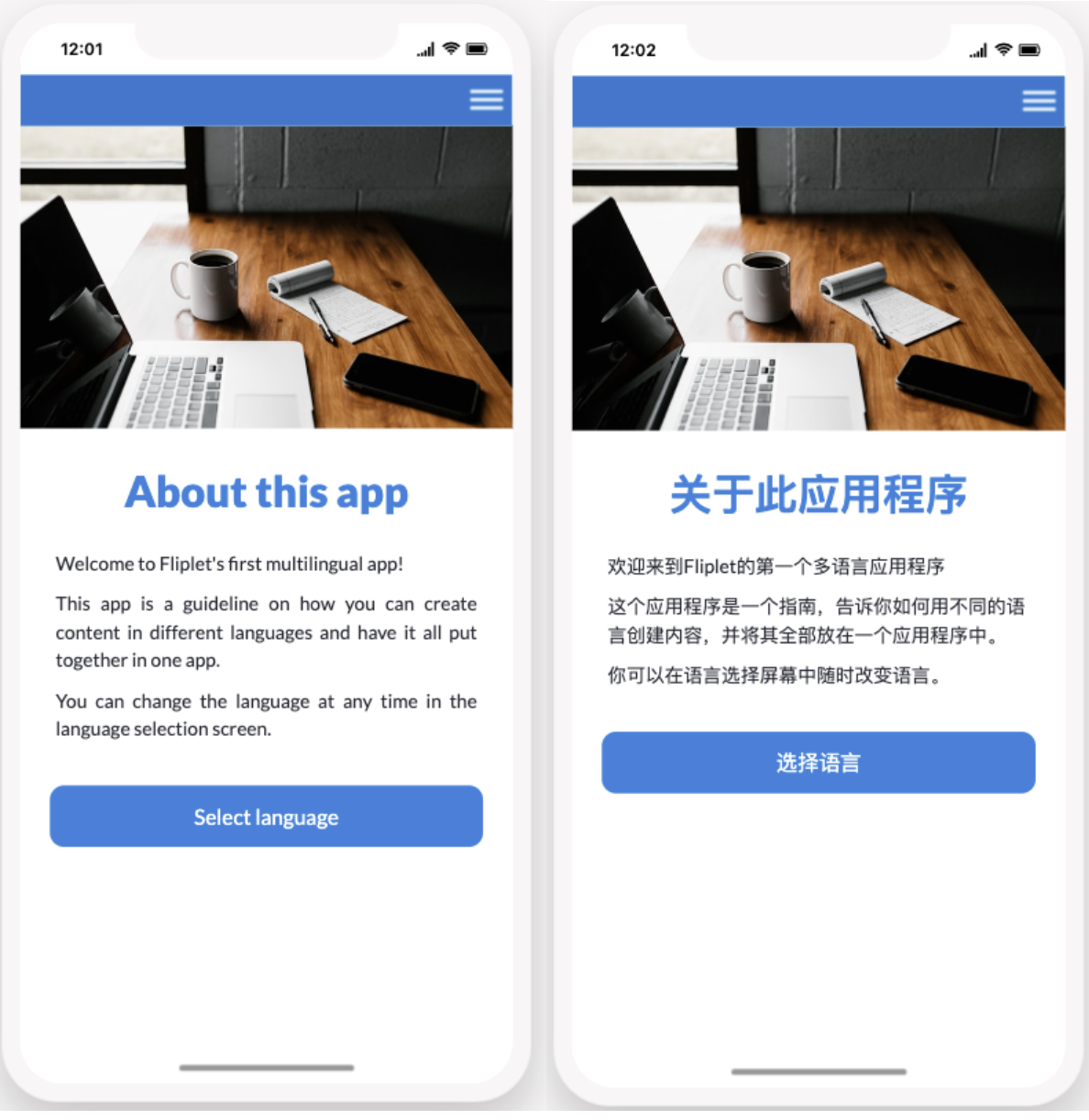
This screen displays information about the app and includes a button with the link to the Select language screen.
This screen uses the image, text and button components. Click the links to learn more.
- EN – Newsfeed / CN – 新闻 (News)
This screen will display news.
If comments are enabled, users can @mention each other. If a user is mentioned they will be notified based on their notification user settings.
The news screen includes the following options:
Filter and search capabilities
Bookmarking articles
Liking articles
Commenting on articles
Sharing articles on social networks
This screen uses list from data source component. Learn more here
Related Articles
Was this article helpful?
YesNo