Using Fliplet’s App language settings, the language of your app can be changed. This setting enables the option to add additional languages or change the default language of your app.
This article explains how to add a new language or change the default language.
Get Started
- Add the select language screen template – This step is optional and only required for apps with more than one language
- Open the app settings
- Choose your language
Step 1 – Add the select language screen template
- This screen ensures that the user is taken to the correct screen after they select the language and that everything in the app is shown entirely in the selected language
- This step is optional only required for apps with more than one language
- To configure the select language screen template, see here
Step 2 – Open the app settings
- Open Fliplet studio and select the app you want to edit the language for
- Open the app settings by selecting the title of your app from the top left corner of Fliplet Studio
- Ensure you are in the “General” tab and find “App language”
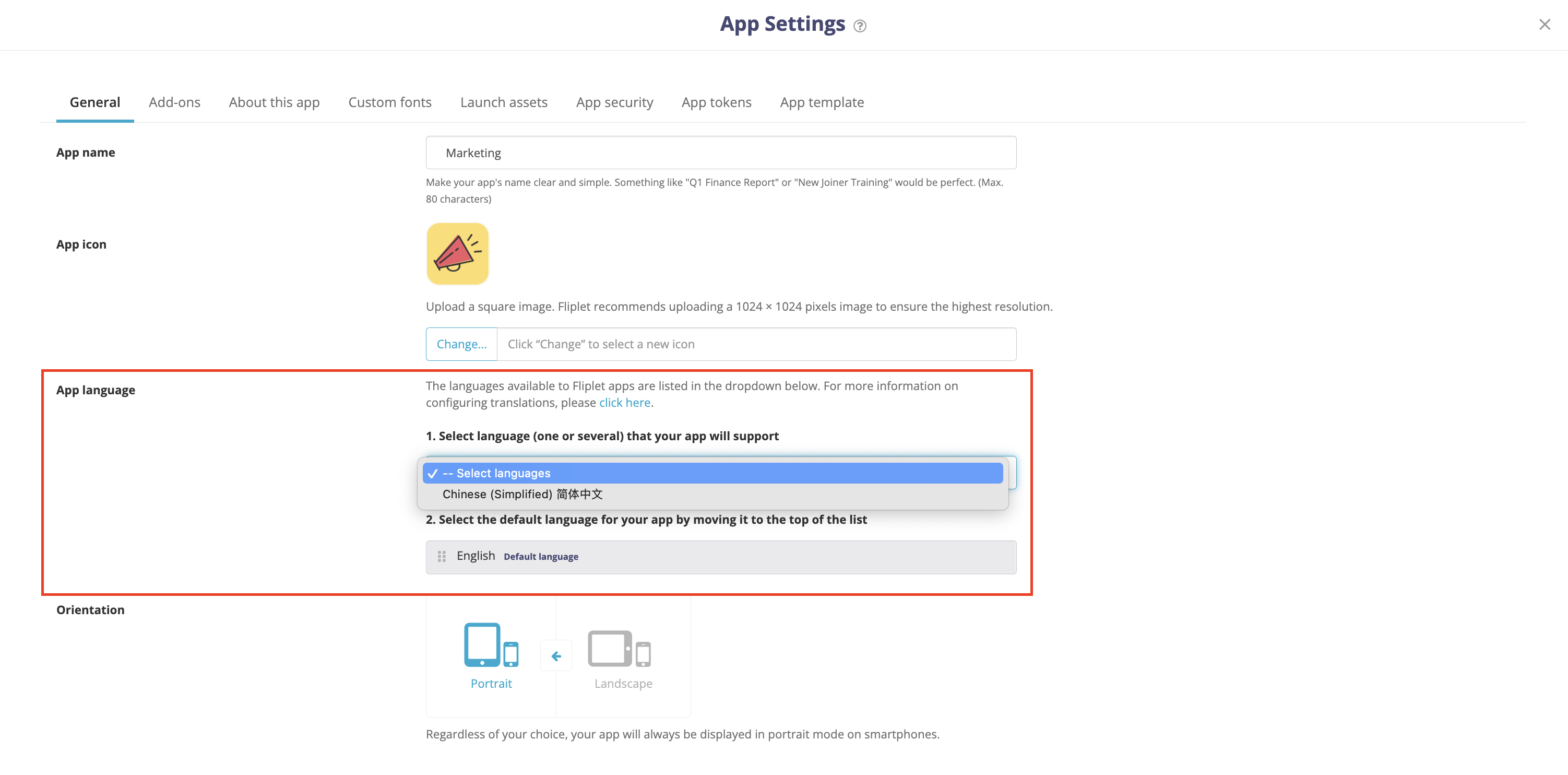
Step 3 – Choose your language
- To add a new language, select the drop-down and choose a language
- By default, all Fliplet apps will have English as the default language
- To update your default language, drag and drop your chosen language to the top of the list
- Scroll down and select save, to save your changes
Related Articles
Was this article helpful?
YesNo