How to set up Mixpanel?
- Visit https://mixpanel.com/ and register for a free account
- In the dashboard click your name in the top right of the window and select ‘Project Settings.‘
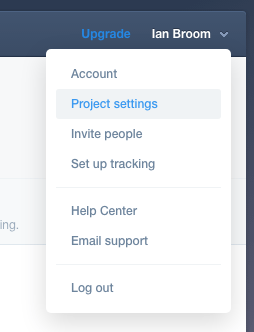
- In the project settings screen copy the ‘Token’ data.
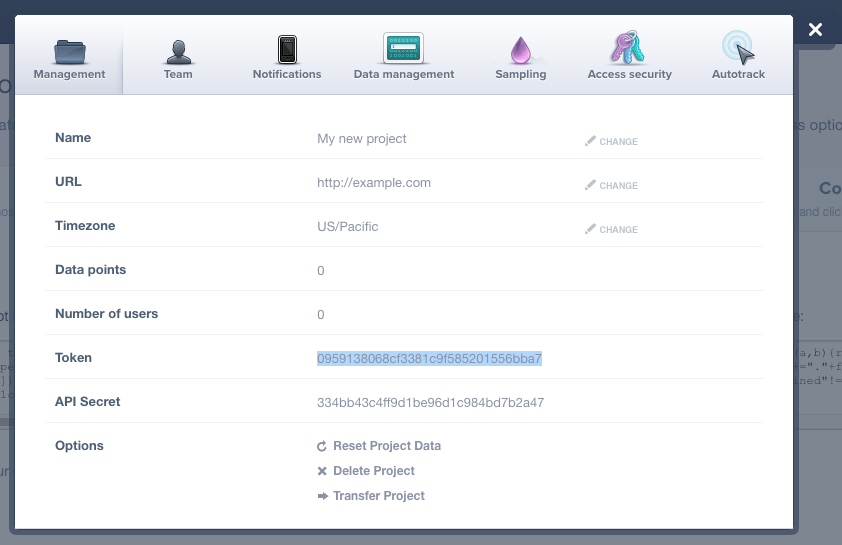
- In Fliplet Studio edit your app and go to App Settings.
- Enable the Mixpanel add-on and enter your ‘Token‘, we copied earlier, into either the web or app tracking fields.
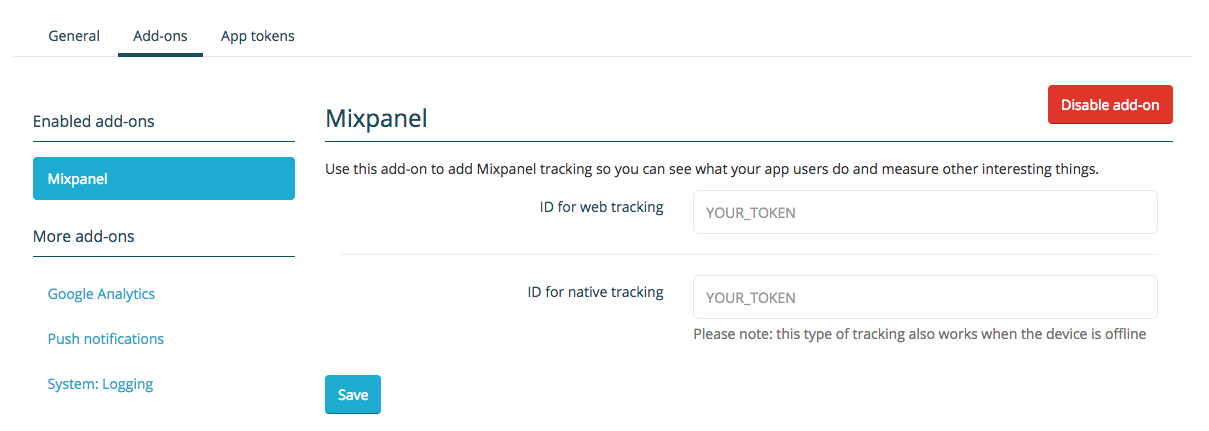
- To set up another Mixpanel profile to track the other type of app select your project name in Mixpanel and enter the name of the project then click ‘Create project’.
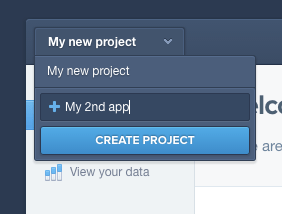
How to test Mixpanel is collecting data from your app?
- After saving your Mixpanel settings open the app in Fliplet Viewer (to test the app tracking) or access the web app (to test the web tracking)
- Use different screens
- After ~10 min the tracking data should be visible in the Mixpanel dashboard
- When data is retrieved the reports should show some data. The ‘Live view’ report shows each activity a user performs, for example:
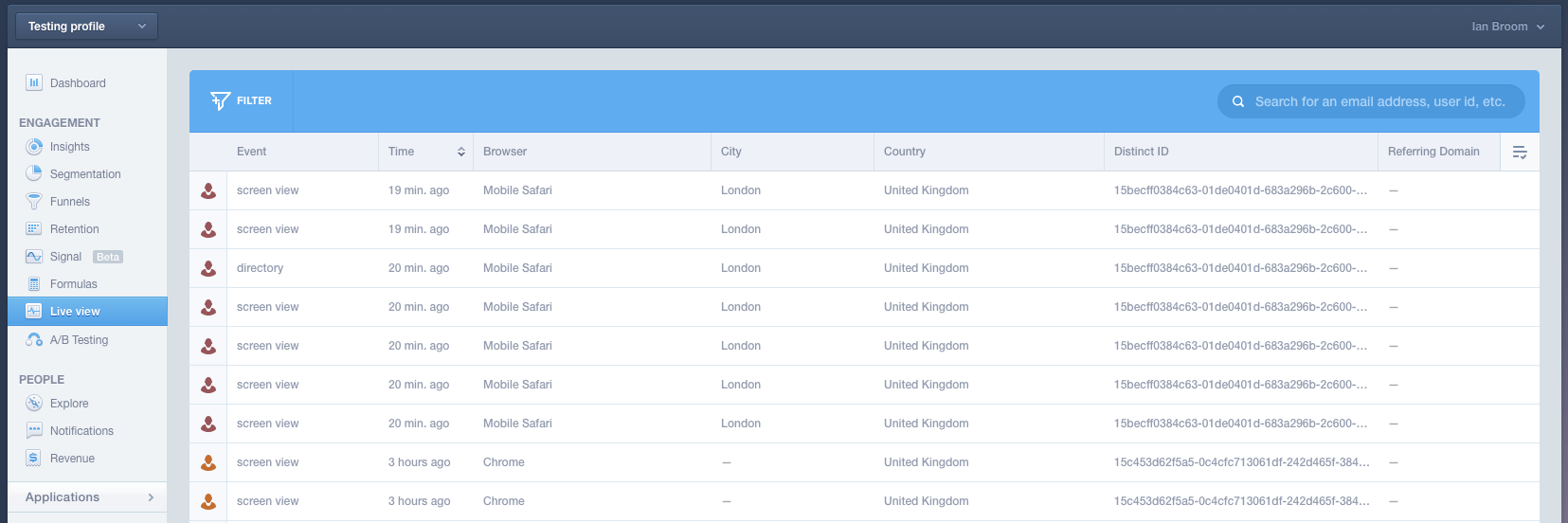
What do we track in Mixpanel?
While using Fliplet apps, Mixpanel captures only.
- Screens viewed and their corresponding details
- If using a portal app and collecting user details, Mixpanel will populate the ‘People’ reports so you can monitor what screens individual users are viewing and when.
Related Articles
Was this article helpful?
YesNo