What are App Settings?
App Settings are where your app’s various settings are viewed and defined. It is accessible from the App Settings option on the right-side menu in Studio. You can also access it from the main dashboard by clicking the More menu option at the bottom of the app you want to edit, then Settings. These settings should be defined before publishing your app.
App settings can be accessed from the Fliplet Studio home screen, by using the “more” drop down.
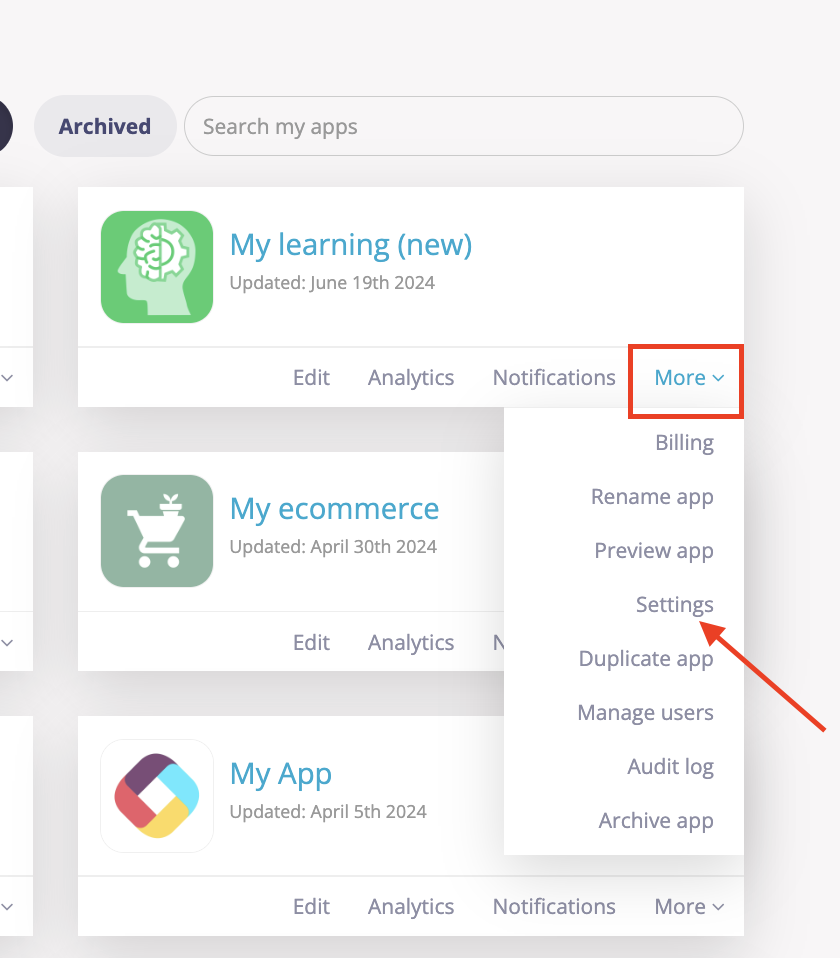
Or in Edit mode in Fliplet Studio by clicking the app name in the top left hand corner.
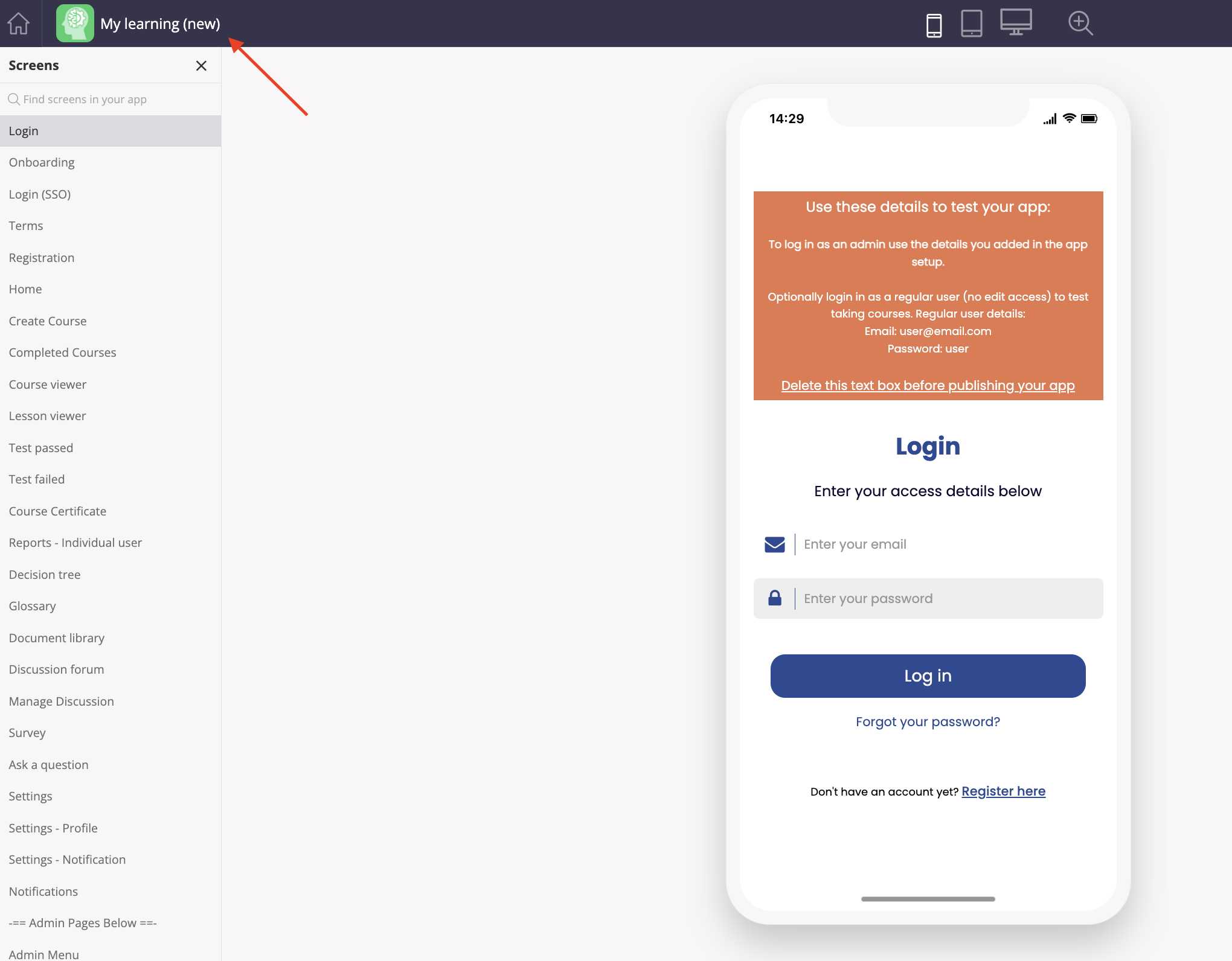
Options in App settings
General
|
App name |
Displays the name of the app. You can edit the name by changing it here. 80 characters max. |
|
App icon |
Displays the app icon. You can change the icon by uploading a 1024 × 1024 pixels image to ensure the highest resolution. |
|
Orientation |
Displays the orientation of the app as shown to your users. You can change this from Portrait to Landscape or vice-versa. Apps will always be displayed in portrait mode on smartphones. |
Add-on
|
Enable/disable add-on |
Enables or disables the selected add-on |
About this app
|
Configure with your app’s and organization’s information |
Allows customizing of the About this app overlay with a rich text editor. See the instructions for using variables. |
Custom fonts
Custom fonts must be uploaded in .ttf file format.
|
Browse files in/Folder/Select |
Displays your PC’s filesystem, allowing you to navigate to the location of the font file on your PC and select it for upload to your File Manager. |
|
Make it available to the organization |
Allows the custom font to be made available to your colleagues |
Launch assets
Launch assets are detailed in another article here.
App security
|
Screen security |
Allows configuration of screen security rules to secure specific screens in your app and prevent unauthorized users from viewing them. See this article for more on screen security. |
|
Data source security |
Allows configuration of data source security rules, which are used to secure your data in case of unauthorized access. |
API tokens
|
Create token |
Allows an app token to be generated |
|
Edit |
Allows editing of the selected app token |
App template
|
Set this app as a template |
Allows setting the current app as a template that your colleagues can use |
Usage & billing
|
Plan usage |
Shows the app’s plan usage of the current billing period, including
number of daily user sessions, number of app users, number of authenticated app users, storage used, and number of app collaborators
|
|
Billing details |
Shows the current plan details and enables upgrading the plan |
Manage queue
|
Queues |
Shows all communications held in a queue to be sent in accordance to app plan limit |
Related Articles