What is screen security?
App Security gives you different options you can use to protect your app from unauthorized access. For example, you can use it to ensure everyone has to log in before they can see certain screens in your app. Security settings for your app are defined under the App Security tab in App Settings. App Security is divided into two tabs: Screen security and Data source security. This article discusses screen security; data source security is covered in another article. Changes to screen security settings will require an update to be published on your app before they are live.
How to use screen security
- Go to App Settings
- Click on the App Security tab
- Configure the security rules to secure specific screens in your app
Example:
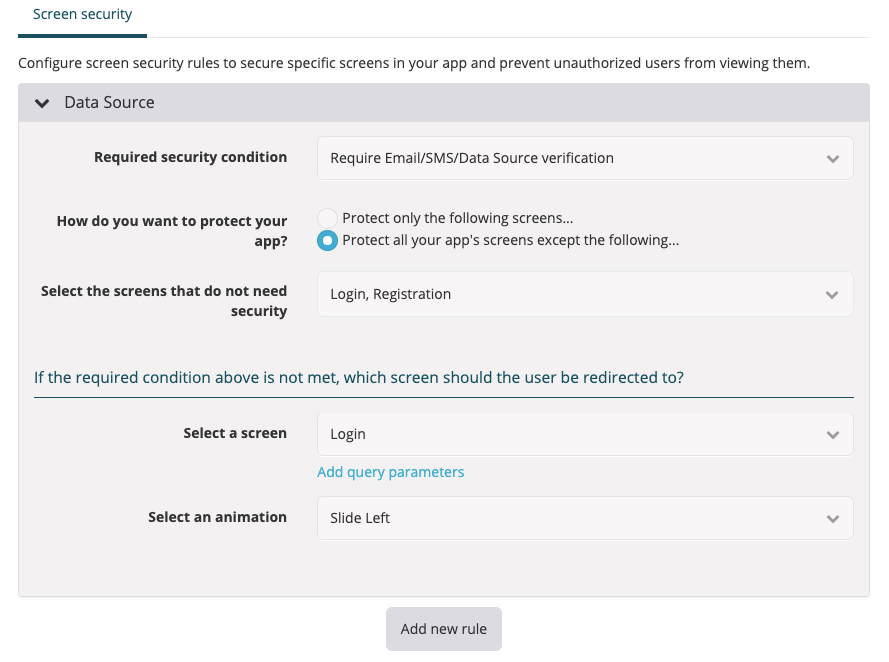
Why use screen security?
Screen security makes your apps more secure. Used in combination with Fliplet’s security components, it ensures that only authorized users can access your app’s screens. It is not necessary for an app where any user can access all screens.
Options in screen security
|
Add new rule |
Click this button to display the new security rule screen |
|
Save |
Click this button to save all security rules |
|
Delete |
Click the button to delete an existing security rule |
New security rule
|
Required security condition |
Select the security condition from the list. Available options are:
|
|
How do you want to protect your app? (Required for all security conditions, except for Inherit security rule(s) from another app) |
Select from the following options:
|
|
Select the screens you want to protect (Required for all security conditions, except for Inherit security rule(s) from another app) |
Select the screens in your app that you want to protect using the security rule. You can click multiple screen names and they will be added to the list, separated by a comma. A checkmark to the far right of the list will also show what screens are selected. Click an item again to remove it from the list. |
SAML2 login, Email/SMS/Data source verification, or Fliplet login
|
Select a screen to which users who fail to meet security conditions will be redirected to |
Select the screen to which those who fail to meet the required security conditions will be redirected to. Typically a login screen. |
|
Add query parameters |
If you want to open the specified screen with a query, add the query here. Read this article for more information. |
|
Select an animation |
Select an animation from the list that will be used to transition. Applicable to the screen to which users will be redirected after login failure. Set to Slide Left by default. |
Write your own condition
|
Custom condition |
Textbox where users can write their own custom security condition. For more information, see this article. |
Inherit security rule(s) from another app
|
Select the app |
Listbox containing the apps from which the security condition will be inherited |
Related Articles