Fliplet’s password policy feature enables the organization admin to configure a set of rules that determine the type of password a user can set for their Fliplet account.
Features
A password policy offers the following features:
- The organization admin can configure a set of rules regarding the password that users can set
- Organizations can ensure their users set a secure password
Get Started
To set up the password policy for your app, you’ll need to:
Step 1 – Open the Password Policy Menu
- In Fliplet Studio, click on the Manage Organization button.
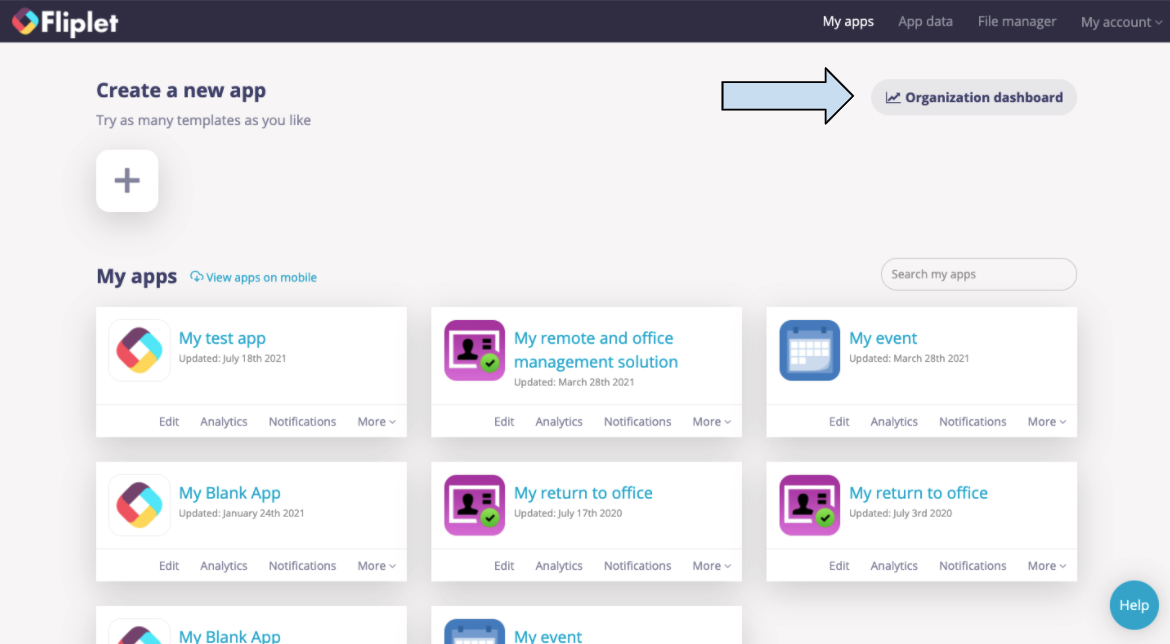
- Go to the Security tab and click on the Configure button to the right of the Password Policy text.
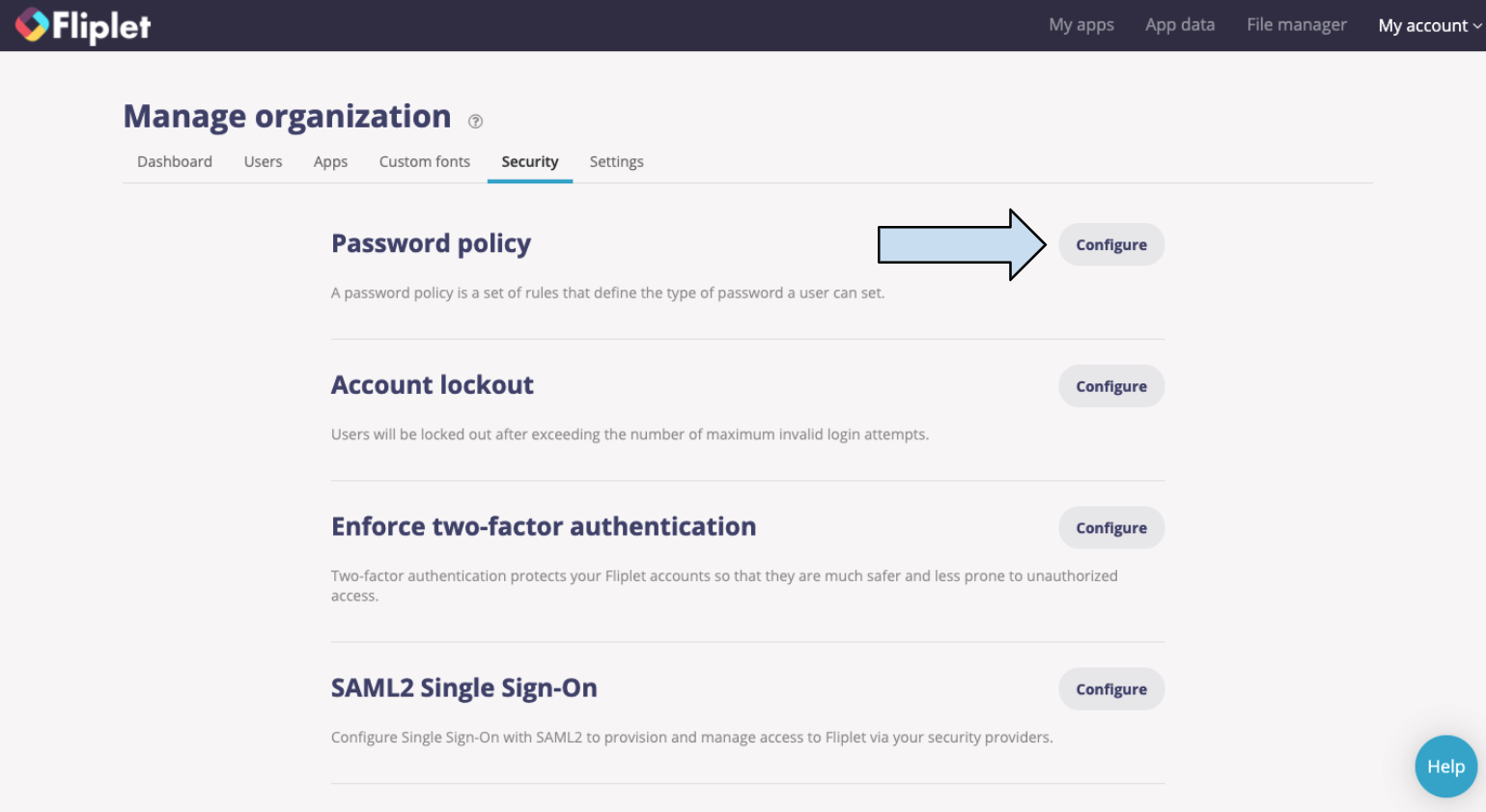
Step 2 – Configure The Settings for the Password Policy
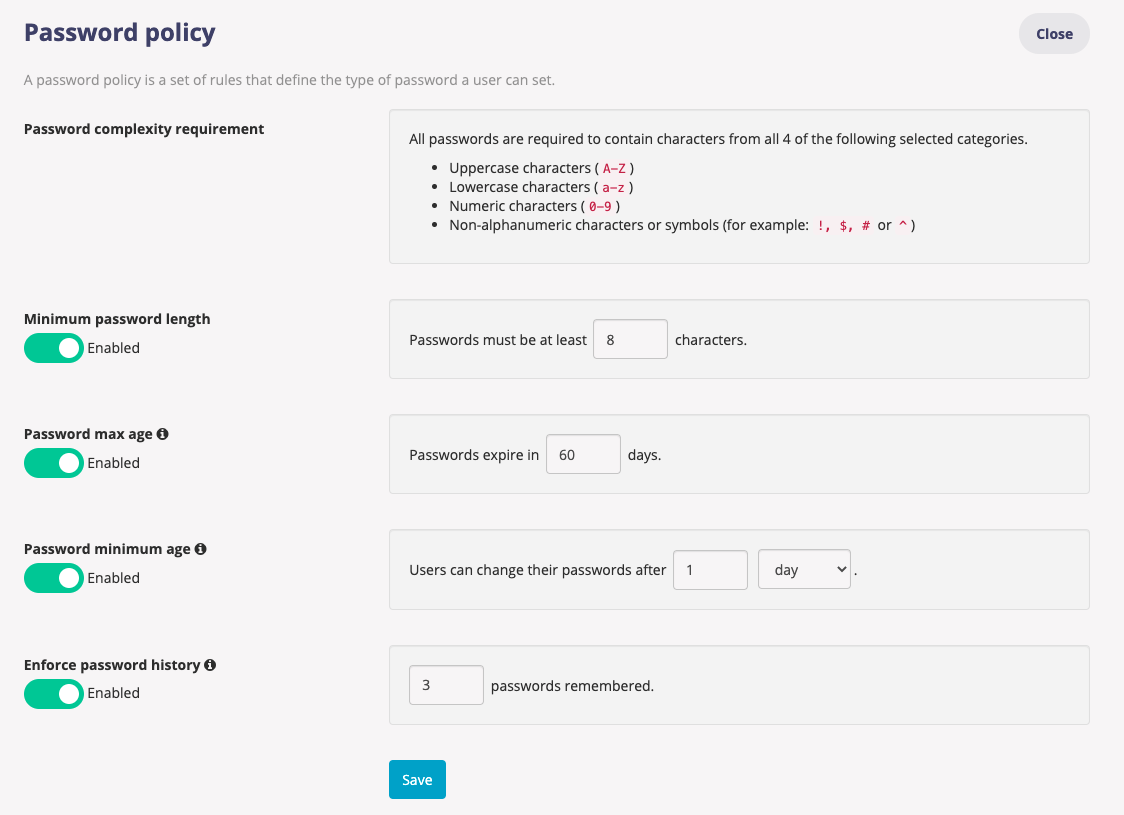
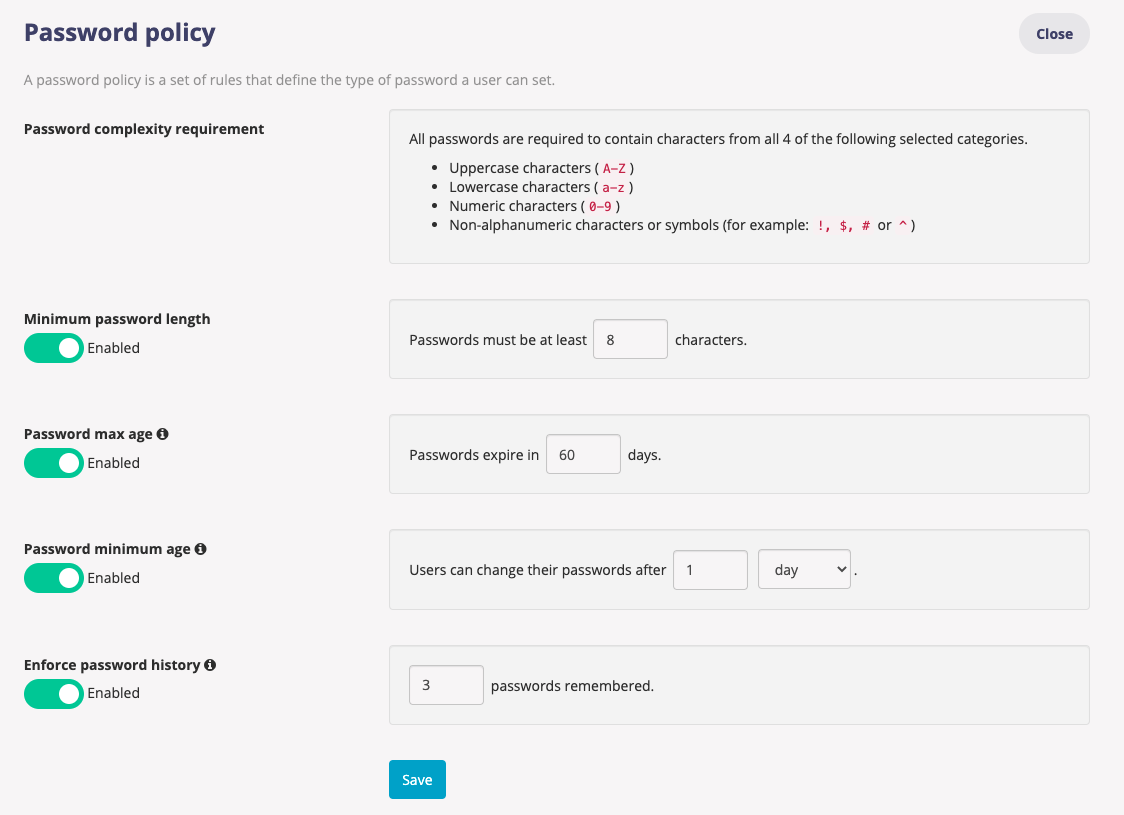
All Fliplet account passwords are required to contain characters from all 4 of the following selected categories by default. This cannot be amended.
- Uppercase characters (A-Z)
- Lowercase characters (a-z)
- Numeric characters (0-9)
- Non-alphanumeric characters or symbols (for example: !, $, # or ^)
The password policy enables the following optional requirements:
- Minimum password length. Require user passwords to have a minimum number of characters for users by enabling this option and entering the minimum value.
- Password max age. This determines how long users can keep a password before they have to change it. The aim is to force users to change their passwords periodically. To enable this feature, toggle the disabled button and set a length of time in days you wish passwords to expire.
- Password minimum age. This determines how long users must keep a password before they can change it. You can use this field to prevent users from bypassing the password system by entering a new password and then changing it right back to the old one. To enable this feature, toggle the disabled button and set the time frame. Time can be set in minutes, hours, or days.
- Enforce password history. The system will maintain a password history for each user and prevent the reuse of passwords in the history. Enable the password history and select the number of passwords you wish the system to remember for each user.
Remember to click on the Save button when you are finished configuring the password policy settings.
Related Articles
Was this article helpful?
YesNo