The digital business card is available as part of the Directory solution. This article will detail and explain what data can be presented as part of the digital business card and how to edit the data.
What is the digital business card?
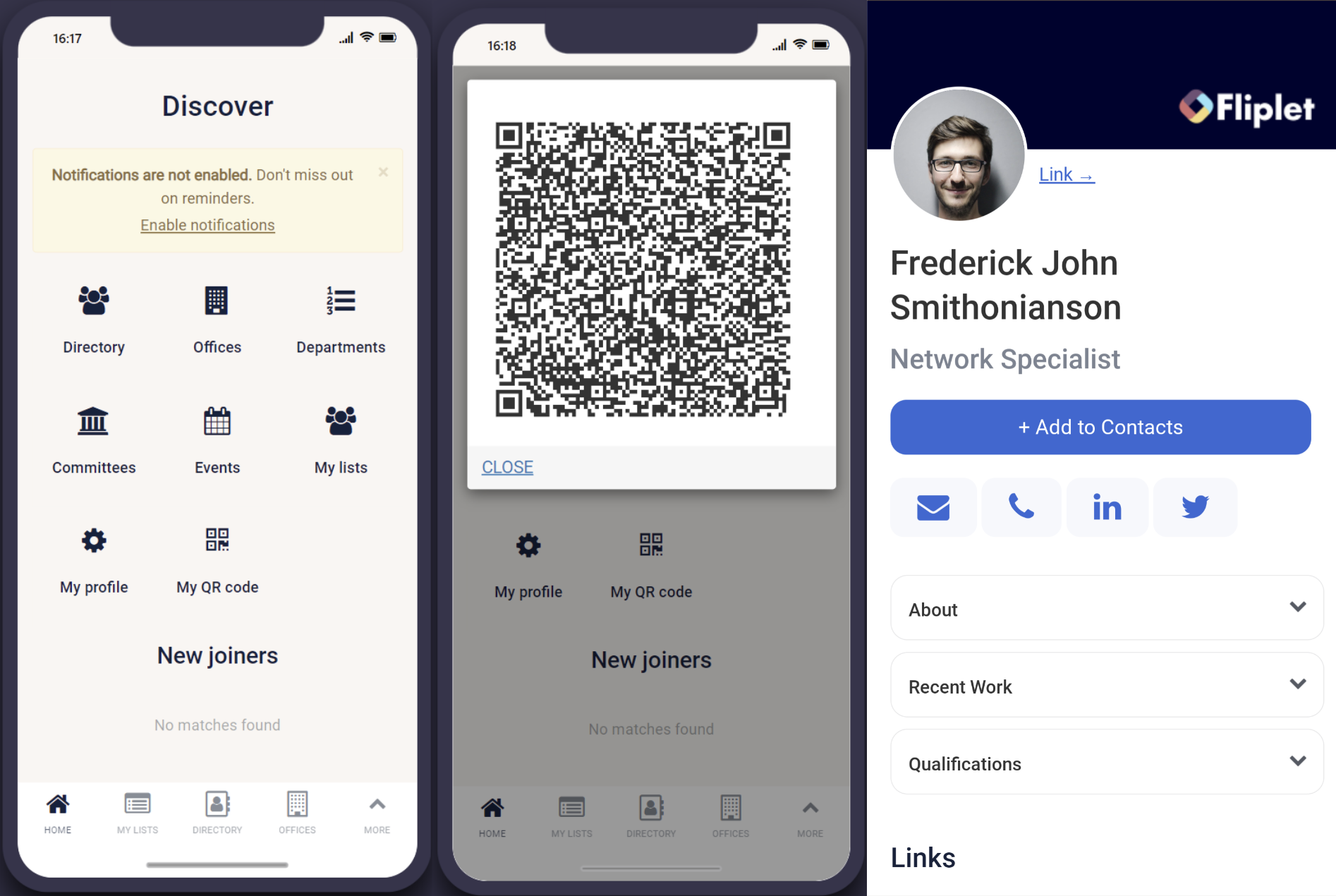
The digital business card is a public profile that can be accessed by anyone via scanning a QR code.
Users can access their QR code from the home screen, by clicking “My QR code”.
The digital business card can include links to social media, phone calls, emails, portfolios, etc.
You can also use the “add to contacts” option to add the user to your device contacts.
Using Studio, the layout can be edited and the data will be populated using the user’s directory profile information.
Note: the app needs to be published for this feature to work correctly, and scanning the QR code whilst in Studio will not work. It should be tested and viewed via the live app only.
How to edit the digital business card information
Below is a representation of the “Directory – VCard Info” data source that is linked in the directory solution for editing the information that is downloaded from the user’s profile to a device’s contacts.
The “User Data” column is the name of the column in the “Directory – People” data source that should be used to edit the data.
These should be adjusted based on the columns you have. Leaving this blank will mean that this item will not be included in the contact card download. The “vcard” column is what will be used in the file download. For the digital business card to work correctly, it is important that you do not adjust these values.
The comments column is not present in the data source but has been added to this article to further explain some fields.
| User Data | VCard | Comments |
| First Name | firstName | |
| Middle Name | middleName | |
| Last Name | lastName | |
| Prefix | namePrefix | |
| Suffix | nameSuffix | |
| gender | ||
| nickname | ||
| Birthday | birthday | Must be formatted as YYYY-MM-DD |
| photo | Must be a URL or filename for a file in the Fliplet file manager | |
| BiographyURL | url | Must be a URL |
| note | ||
| Cell/Mobile Phone | cellPhone | Must be formatted as 555-555-5555 |
| Home phone | homePhone | Must be formatted as 555-555-5555 |
| Home Fax | homeFax | Must be formatted as 555-555-5555 |
| homeAddress.label | ||
| Home address | homeAddress.street | |
| Home city | homeAddress.city | |
| Home state | homeAddress.stateProvince | |
| Home postal code | homeAddress.postalCode | |
| Home country | homeAddress.countryRegion | |
| Organization | organization | |
| workUrl | Must be a URL | |
| Title | title | |
| Role | role | |
| anniversary | Must be formatted as YYYY-MM-DD | |
| Telephone | workPhone | Must be formatted as 555-555-5555 |
| Work Fax | workFax | Must be formatted as 555-555-5555 |
| pagerPhone | Must be formatted as 555-555-5555 | |
| workEmail | ||
| workAddress.label | ||
| Work Address | workAddress.street | |
| Work City | workAddress.city | |
| Work State | workAddress.stateProvince | |
| Work Postal Code | workAddress.postalCode | |
| Work Country | workAddress.countryRegion | |
| Must be a URL | ||
| Must be a URL | ||
| Must be a URL | ||
| flickr | Must be a URL | |
| Must be a URL | ||
| custom | Must be a URL | |
| Other Email | otherEmail | |
| Other Phone | otherPhone | Must be formatted as 555-555-5555 |
Related Articles