Fliplet’s Community solution is an all-in-one app that provides groups with the necessary tools to engage users and post topics for discussion.
The solution facilitates group communication across a wide range of topics and users, built to be accessible anytime and anywhere through mobile, tablet, or web solutions.
This article covers the following:
Benefits
Using a community app within a workplace or personal setting can provide several benefits for users and the organization as a whole. Here are some advantages:
-
Improved communication and collaboration: The community solution enables users to communicate and collaborate more efficiently. They can share updates, information, and documents in real time, reducing the reliance on lengthy email chains or physical meetings. This fosters better teamwork, streamlines processes, and increases productivity.
-
Knowledge sharing and learning: Encourage users to share their knowledge, experiences, and best practices with each other. This promotes a culture of continuous learning and professional development within the organization. Users can ask questions, seek advice, and access a repository of valuable resources, thereby enhancing their skills and knowledge base.
-
Faster problem-solving and decision-making: Quickly address challenges and make informed decisions. Users can seek input and perspectives from their peers.
Use cases
Some example communities that could be supported by this app solution are:
- Committees/departments/teams
- Professional network
- Offices/locations
- Clients
- Company social groups
- Alumni
- Event attendees
- Project groups
- Schools/classrooms
- Associations
- Charities/volunteers/fundraisers
Features
Personal profile
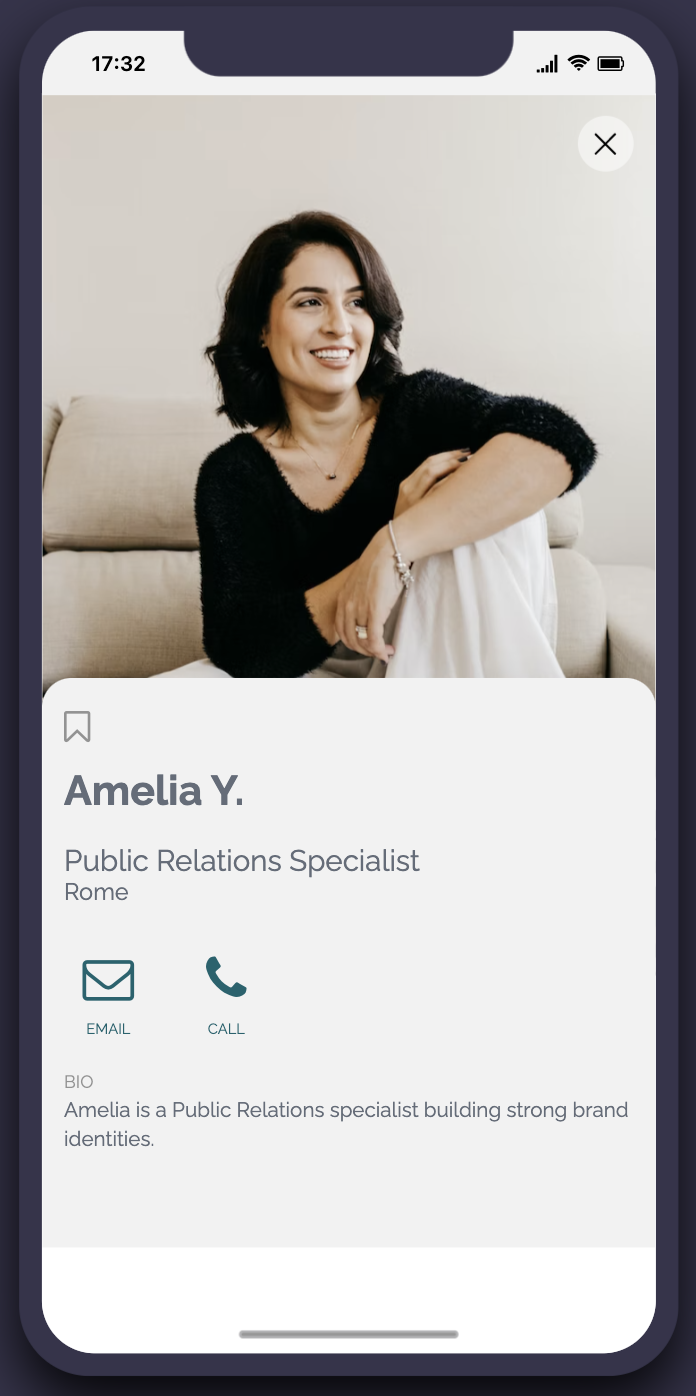
Use the directory screen to view profiles of other users or use the settings option to update your own profile.
All profile information will be visible to other app users.
Communicate
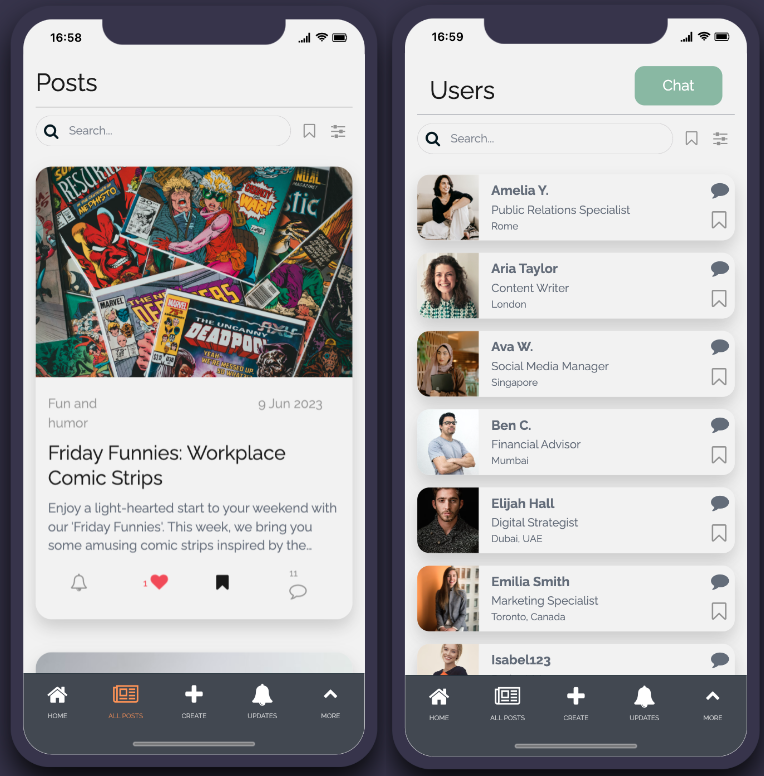
View and engage with posts from other users by liking or commenting from the all posts screen.
You can view more specific posts using the group’s page, or view different topics from the home screen to filter posts by a topic
Users can also use the directory to see the app’s other users, view their profiles, and start a direct chat.U
Using the “create” button from the menu, users can add new posts or topics. Posts can include; text, images, files and links.
Users can then like, comment and bookmark posts, and post authors can receive notifications for new comments.
Topics
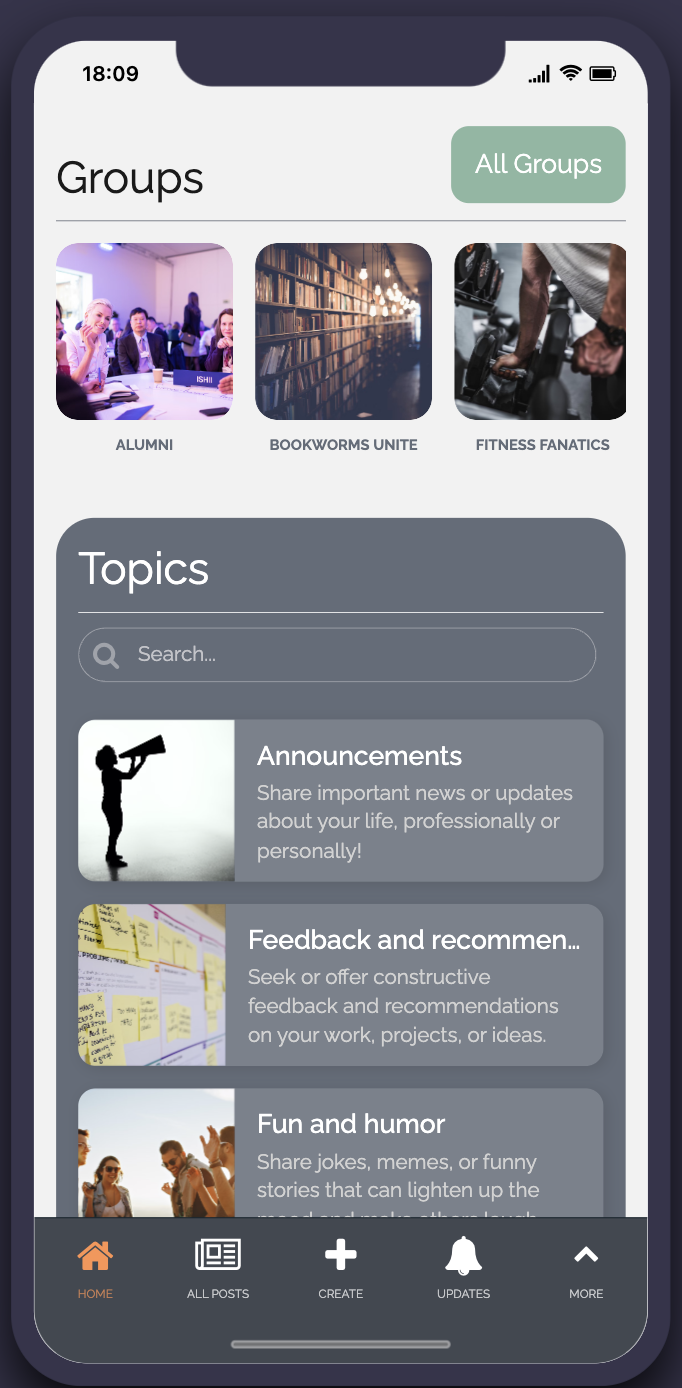
Topics can be found on the home screen. Inside each topic, there can be one or many posts.
When making a new post, users will be asked to select a topic so that it can be added to the filtered list.
Any user can add a new topic and any time by selecting the “create” button in the app menu.
Groups
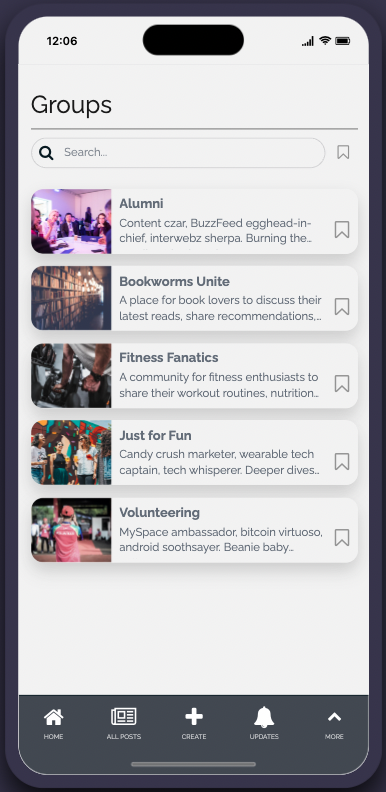
Any user can create a group. It will be a place to join either like-minded users, a specific group such as alumni, or join up with other users.
Users are free to join and leave any group at any time and you can also view a list of the group’s members.
Leaderboard
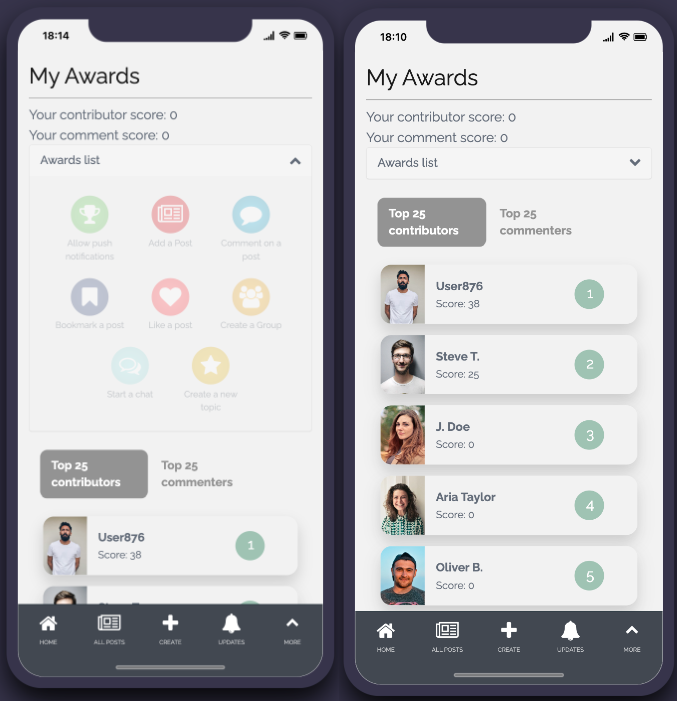
The “My awards” screen is accessible from the settings menu.
You can view the leaderboard for the top commenters and contributors, as well as receive, track, and view your app awards for engagement.
Notifications
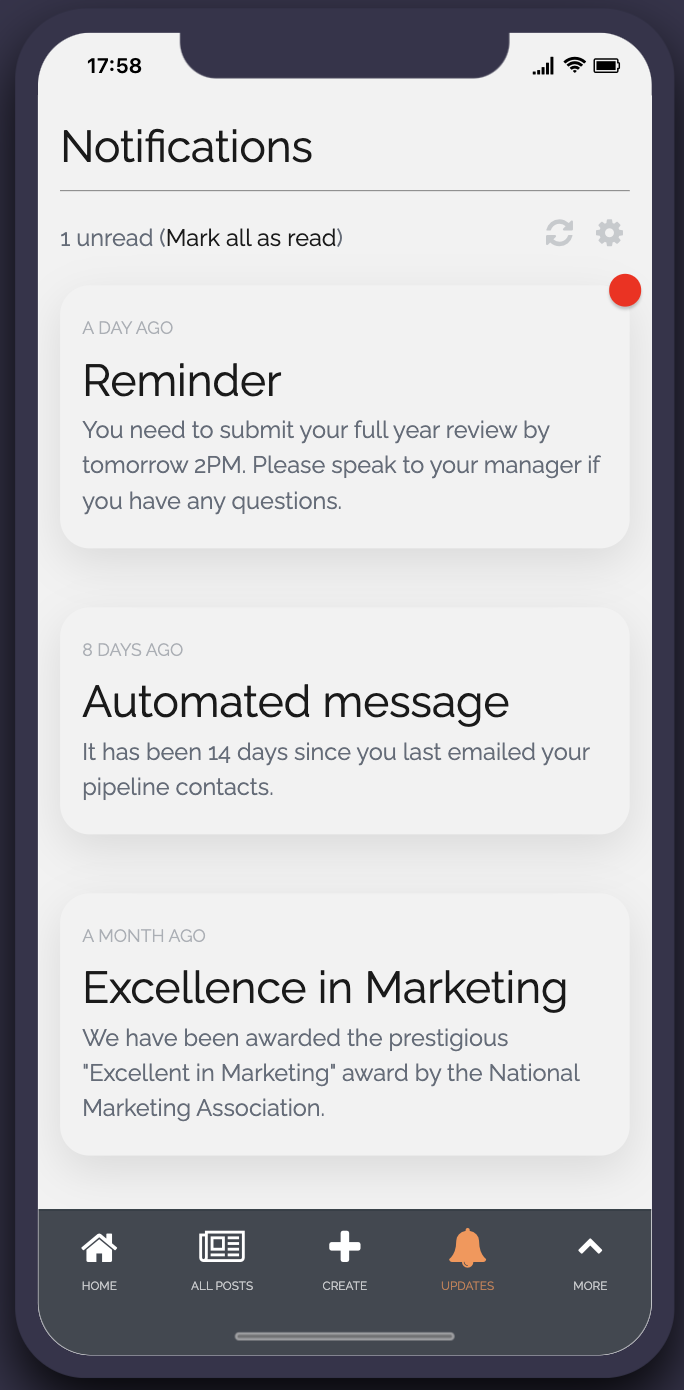
Send and receive notifications from within the app.
Notifications will be sent for:
- Automatic notifications for new comments in posts
- Chat messages
- @ mentions from other users
To view your notifications you can click the settings option in the menu and choose “notifications”
Notification preferences can be managed individually by users by clicking the settings option in the menu and choosing “notifications preferences”
User roles
The app will enable access to two types of users. Regular users and Admins
Each user role will have access to the following features:
User role overview
|
User role |
Definition |
User-specific features |
|
Admin |
Manages the app and users |
|
|
User |
Access to app features |
|
Solution set up
Before publishing your app you should consider the below setup tasks:
- Remove test data
- Set up groups if desired to get the app started. This is not mandatory but recommended to encourage activity from your users
- Set up some existing topics if desired to get the app started. This is not mandatory but recommended to encourage posts from your users
- Brand materials – including colors, fonts, images
- Users – a list of users to invite or add to the app
Related Articles