The approval workflow solution can be used to create an approval workflow app for example expenses, or leave requests, task management. This app solution uses an expenses process as an example.
Allow users to submit items for approval via their mobile. Let managers easily view and approve items and send the approved items to another team for any further processing i.e send them to finance to process expenses.
Users can be notified when their item is approved.
Available features include:
- Onboarding
- Login
- Registration
- Submit expenses
- Notifications
- Admin options
- Review expenses from staff
- Access historic expenses
- View reporting
- Manager users (add/modify the user’s profile)
Onboarding
Scroll through the tutorial slides to learn more about the app. A tutorial is recommended in all apps since it’s the best means to educate users on the app’s functionality.
This is using the Onboarding layout. To learn more about the onboarding layout please read this article.
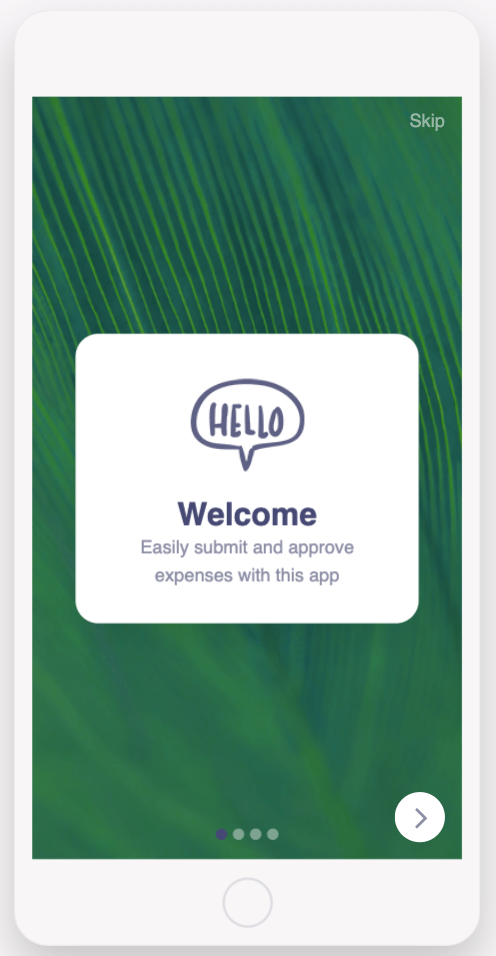
Login
Secure your app so only specific users can access the app. This app solution has two types of users: employee and manager/admin. The manager/admin user will have more options around managing content and user information. Read further down the article for how you can use the “admin options”.
When you have first created the app, log in with either test account below to explore the options:
Employee
Email: employee@email.com
Password: expenses
Manager/Admin
Email: manager@email.com
Password: expenses
This is using the Login component. To learn more about the login component please read this article.
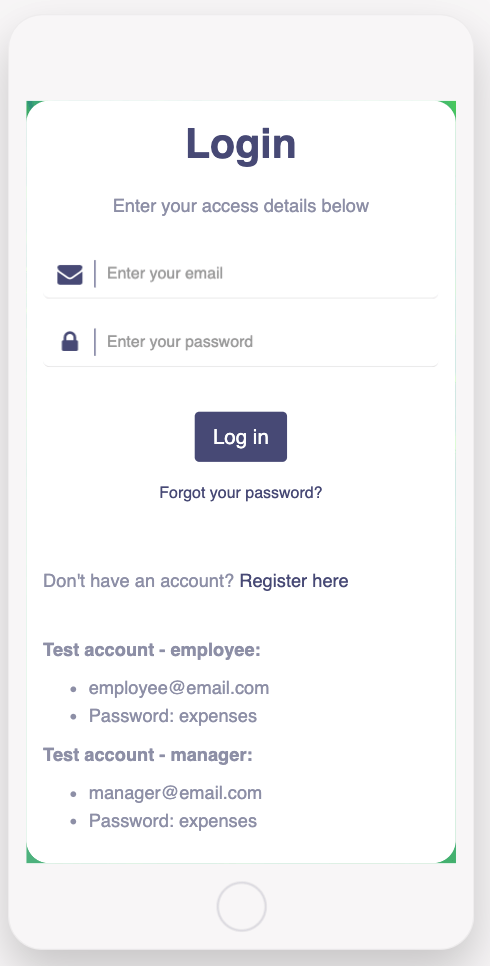
Registration
Allow users to register themselves for the app. Once a user is registered, they can log in to the app straight away and start using it.
This is using a form component. Learn more about setting up the registration screen here.
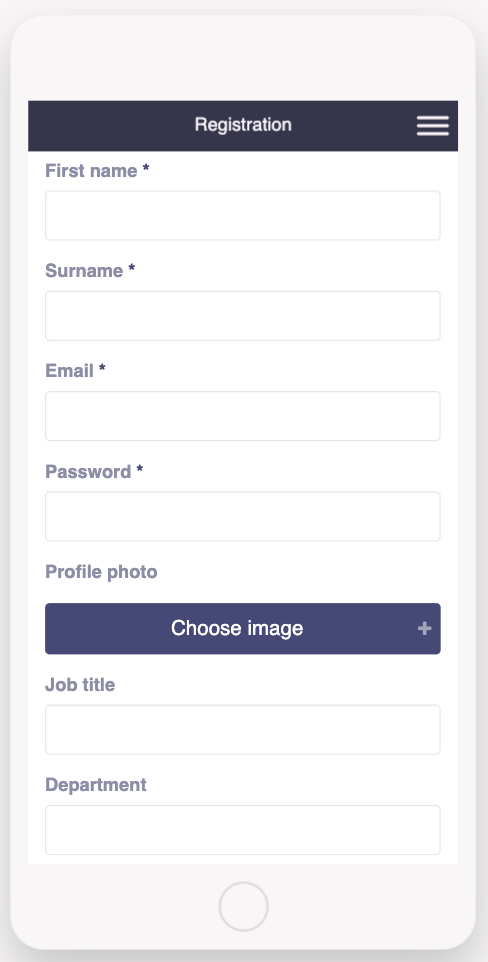
My expenses
Users will see a list of their own expenses and will be able to add new or edit their existing expenses. When a new expense is submitted, the user’s manager will be notified by email that a new expense has been submitted on the app.
This is using the List from data source component to list the expenses and a form component to add and edit expenses.
Learn more about the List from data source.
Learn more about the Form component
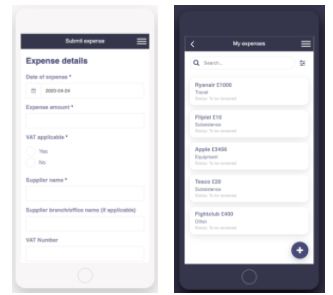
Notification
Send in-app notifications to users to let them know what is new in the app. A number badge will be added to the hamburger menu drawing the user’s attention to the inbox screen. Options for a notification:
-
Title + message
-
Link the message to another screen in the app
-
Alternatively, also send as a push notification
This is using the notification inbox component. Read more about notifications here
Note: push notifications need to be set up separately
Admin options/Manager features
The app offers various options for app admins to manage the content in the app on the go. This is what app admins can do directly from within the app itself:
- Review expenses from staff
- Reporting
- Manage user (add/modify app users)
Have any questions or need help to customize your app? Get in touch with us using the live chat from the Fliplet Studio or send us an email at support@fliplet.com
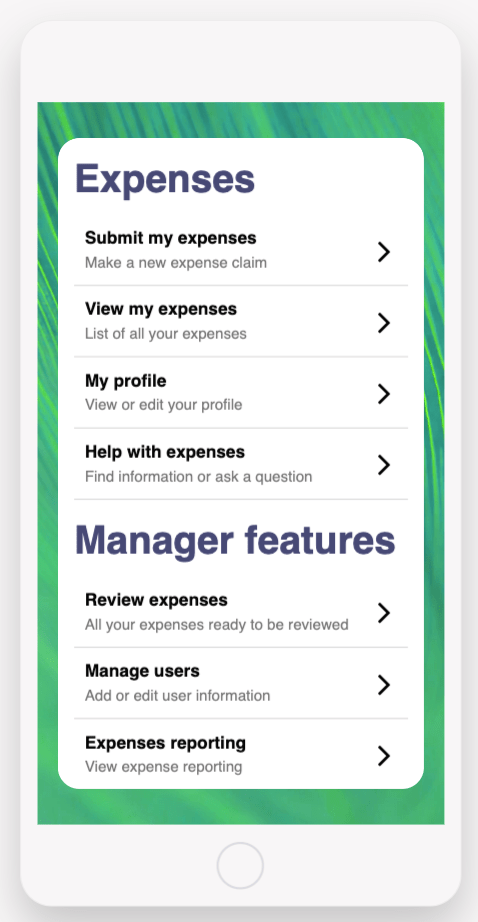
Review expenses from staff
Admins of the app can manage all submitted expenses. Review, accept or decline expenses and the app will notify the employee of the decision. The admin can review all new expenses or any historic expenses that have already been reviewed.
This is using the List from data source component to list the expenses and a form component to add and edit expenses.
Learn more about the List from data source.
Learn more about the Form component
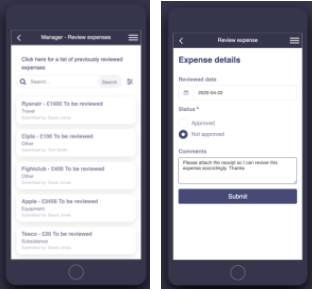
Expense reporting
App admins can get reporting directly in the app to see what types of expenses have been submitted, and the amounts.
This is using chart components. Learn more about the chart component here
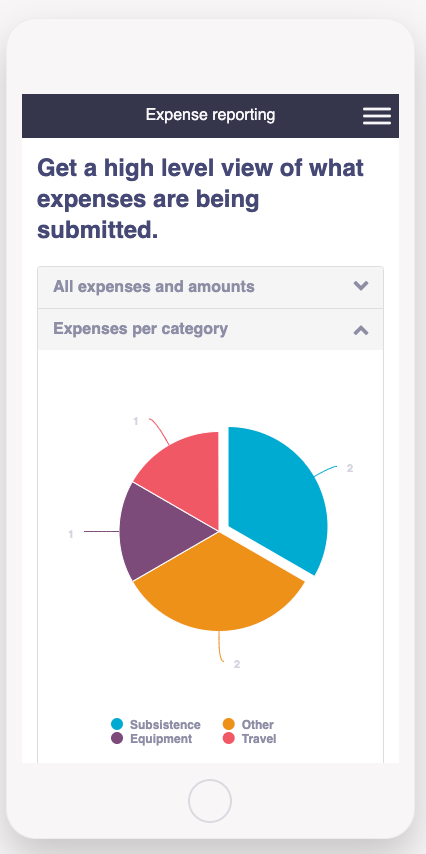
Related Articles