Fliplet studio includes trash and restore features for both file manager and data sources. Trash and restore enable users to restore items that were previously deleted.
Features
Trash and restore offers the following features:
- Delete a selected file, folder or data source
- Restore the file, folder or data source
- Delete the selected file folder or data source forever
Get Started
To use the trash and restore features, you’ll need to:
- Open the file manager
- Delete a selected file/folder, restore the file/folder, and delete a file/folder forever
- Open the data sources manager
- Delete a selected data source, restore the data source, and delete a data source forever
Step 1 – Open the file manager
- Click on an app to open it
- From the menu on the right, click on the file manager option
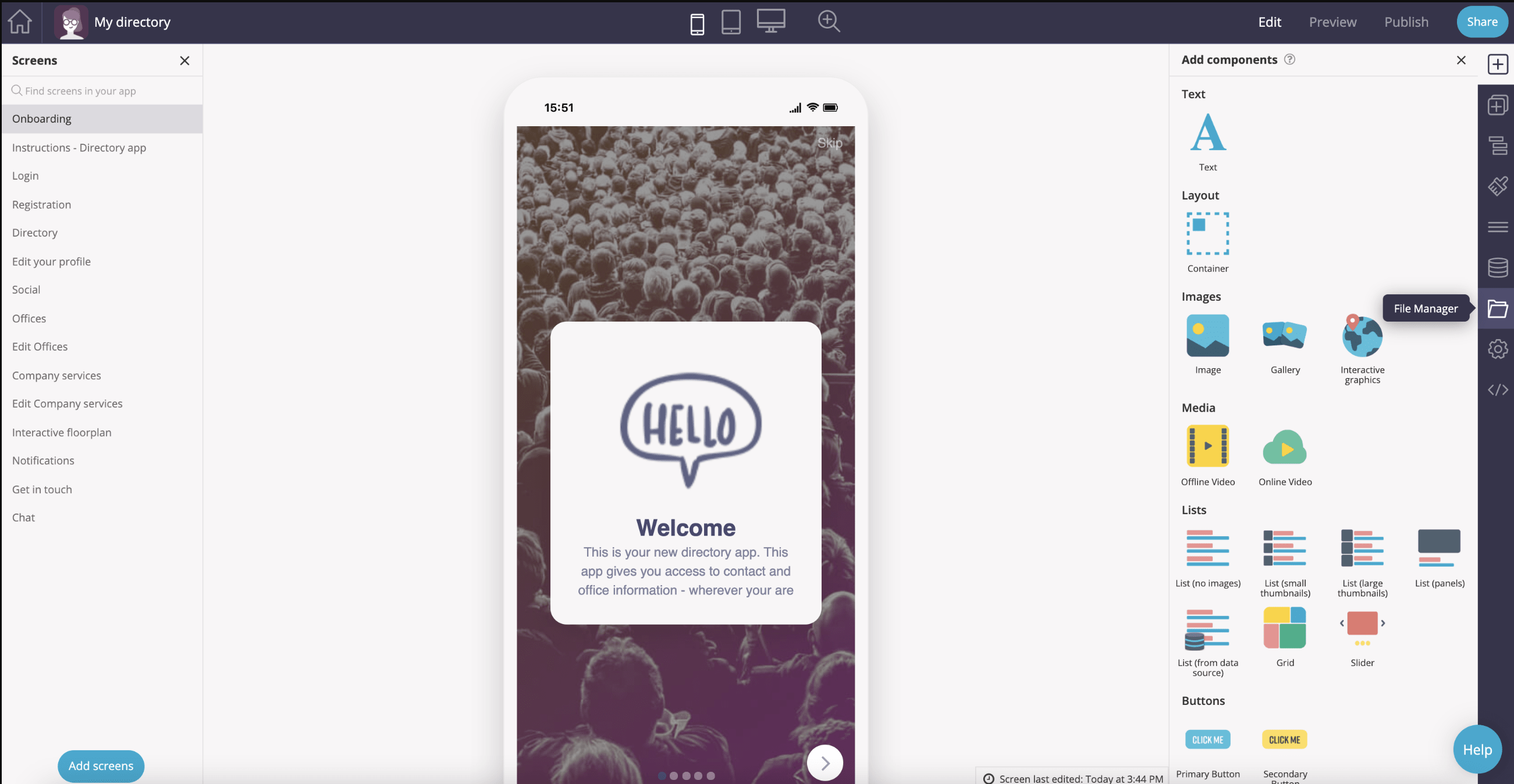
Step 2 – Delete a selected file/folder, Restore the file/folder, and Delete the file/folder forever
- Click on a file within the file manager
- Click on the Action button on the right and select Move to trash
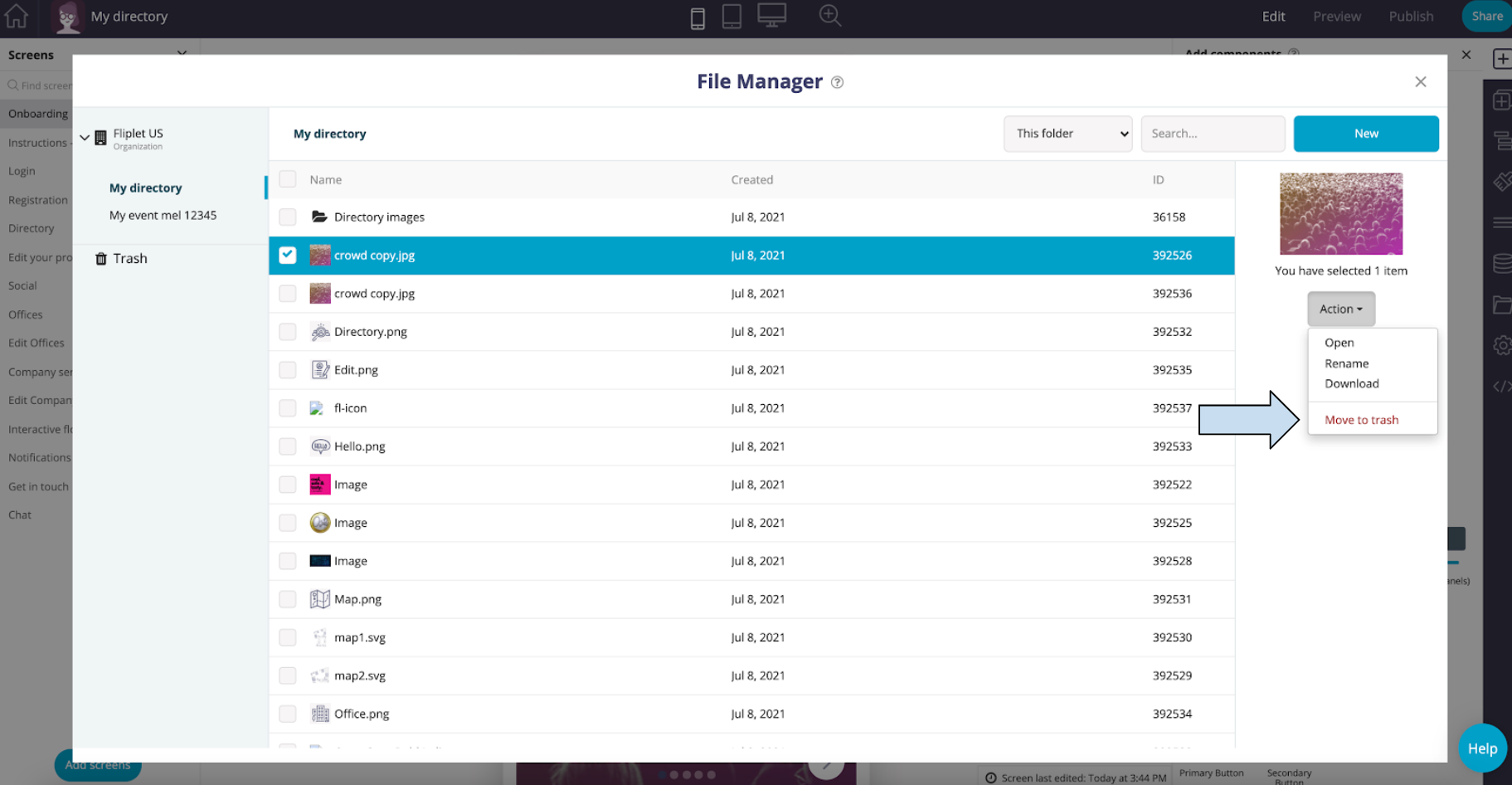
- Click OK
- Click OK again, or undo if you want to cancel the action
- Click on the Trash folder on the left
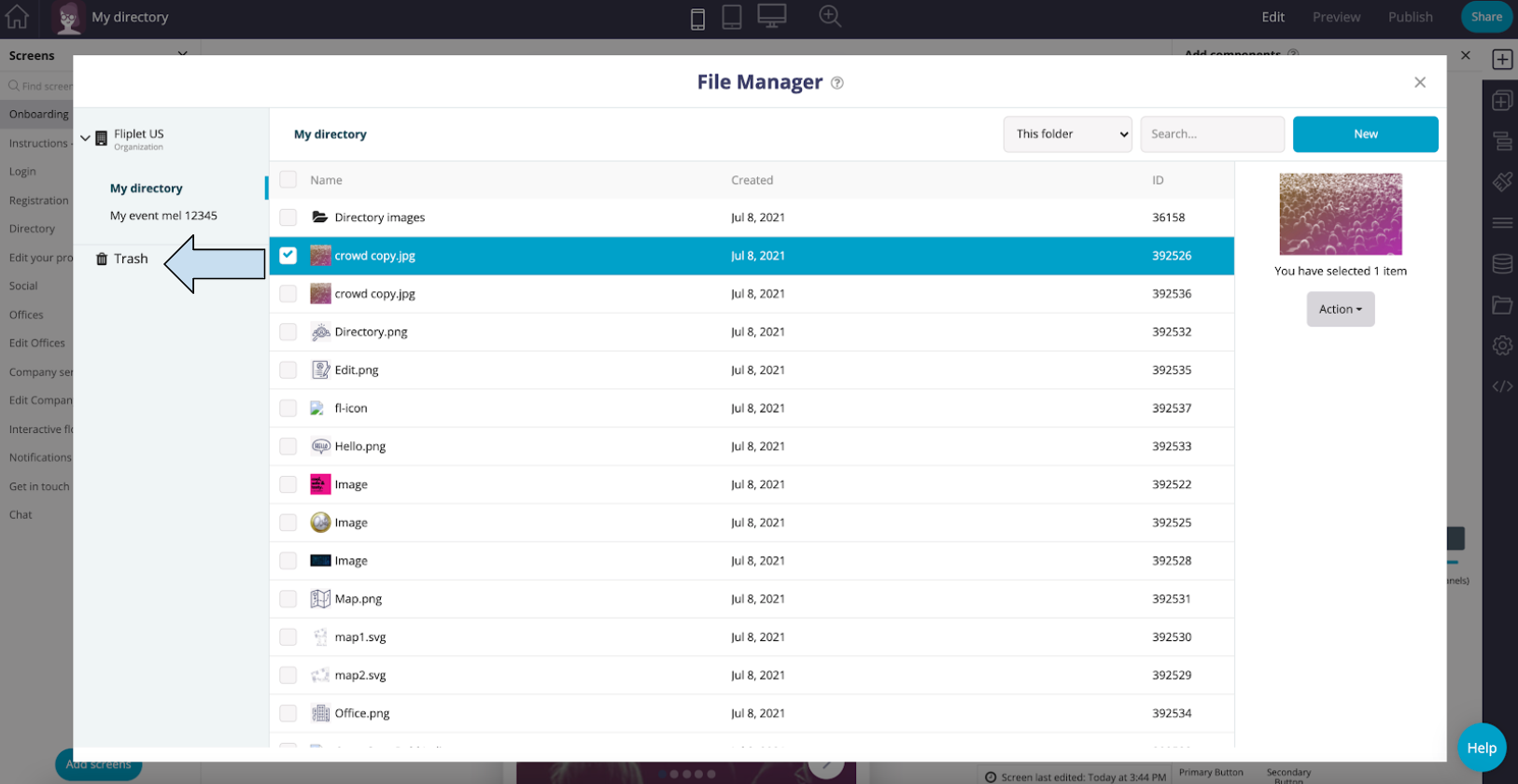
- Any deleted files or folders can be found in the trash folder. To restore an item tick the file, click action, and choose restore.
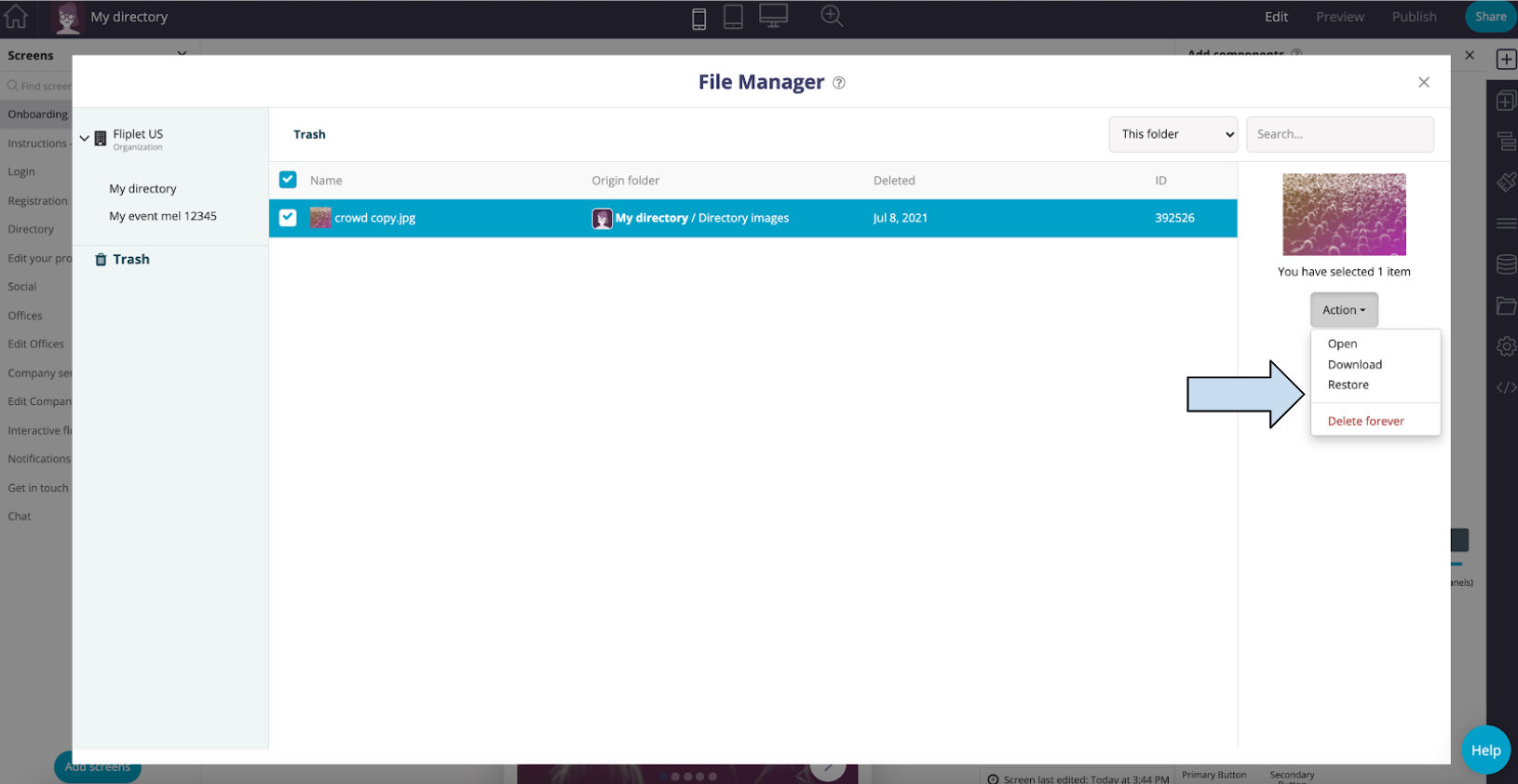
- If you wish to permanently delete the file, choose the delete forever option.
Step 3 – Open the Data Sources manager
It’s also possible to use the trash and restore features in the data sources manager. To do this, first:
- In an open app, click on the App Data option on the right.
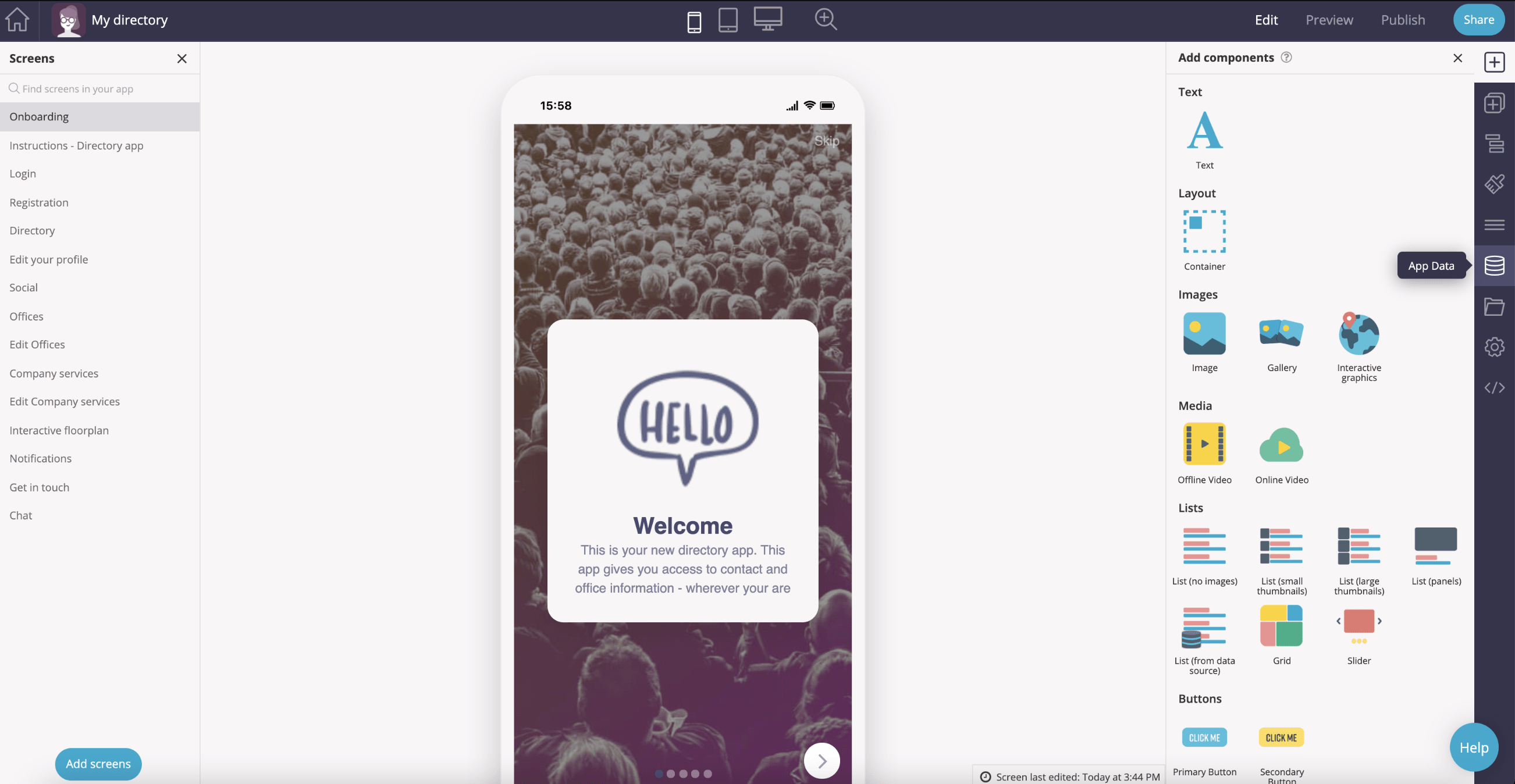
Step 4 – Delete a selected data source, Restore the data source
- To the right of the data source that you wish to delete, click on the Actions button and then choose Move to trash
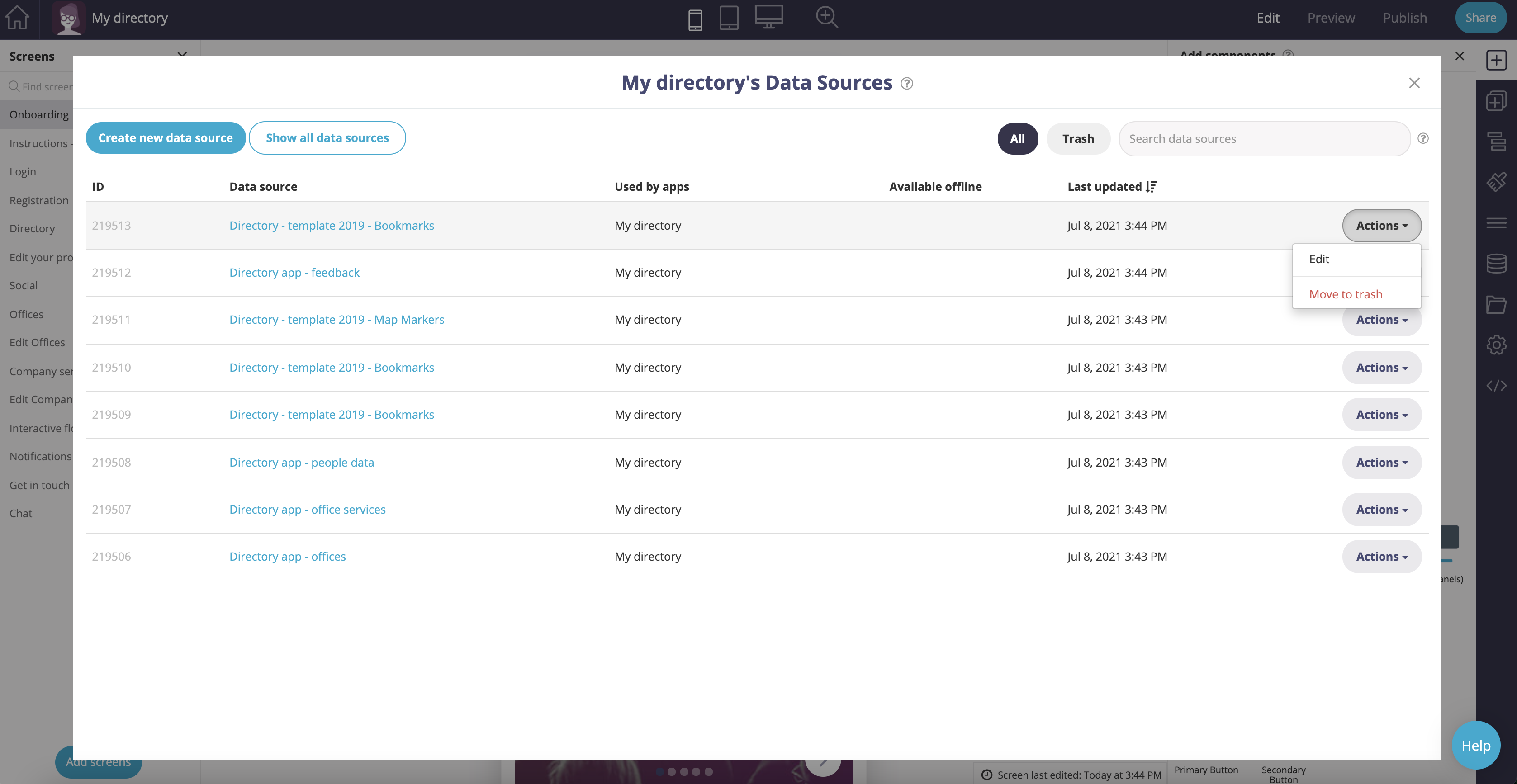
- Then click OK
- Click on the Trash button in the top right
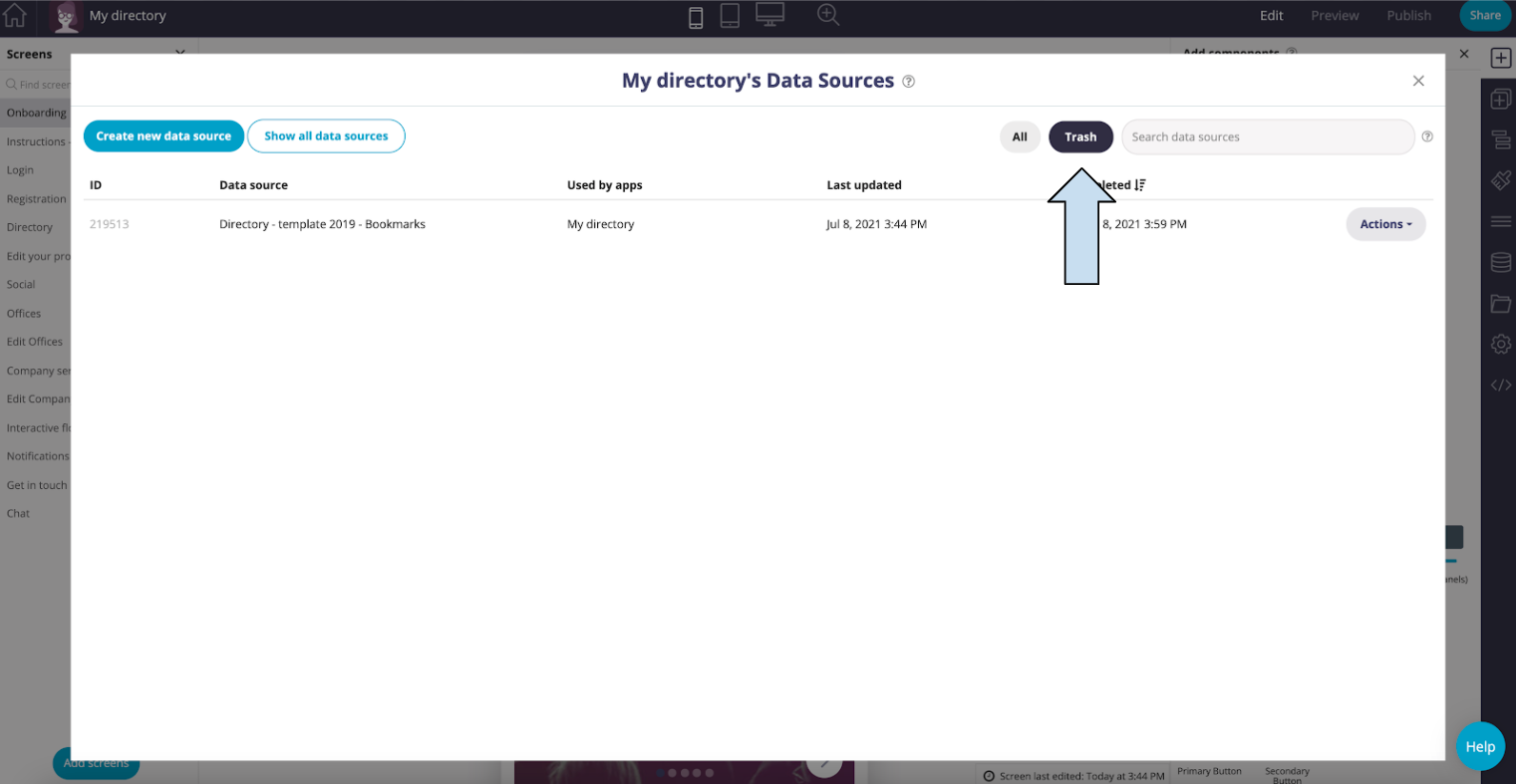
- Click on the Actions button to the right of the data source you deleted and select Restore.
- If you wish to delete the data source permanently, click Delete forever
Related Articles
Was this article helpful?
YesNo