When building, launching, and updating your Fliplet app you may want to think about promoting these changes or asking users to test the app. We have created several templates to support you in asking for users to test your app, promote the launch, or share information about your app’s updates.
Get started
To use the promotion tool:
Step 1 – Open your app in Fliplet studio
- When you are ready to promote your app for testing, launch, or update select the publish button
- Under, “Tell people about your app for:” choose Testing, Launch, or Update
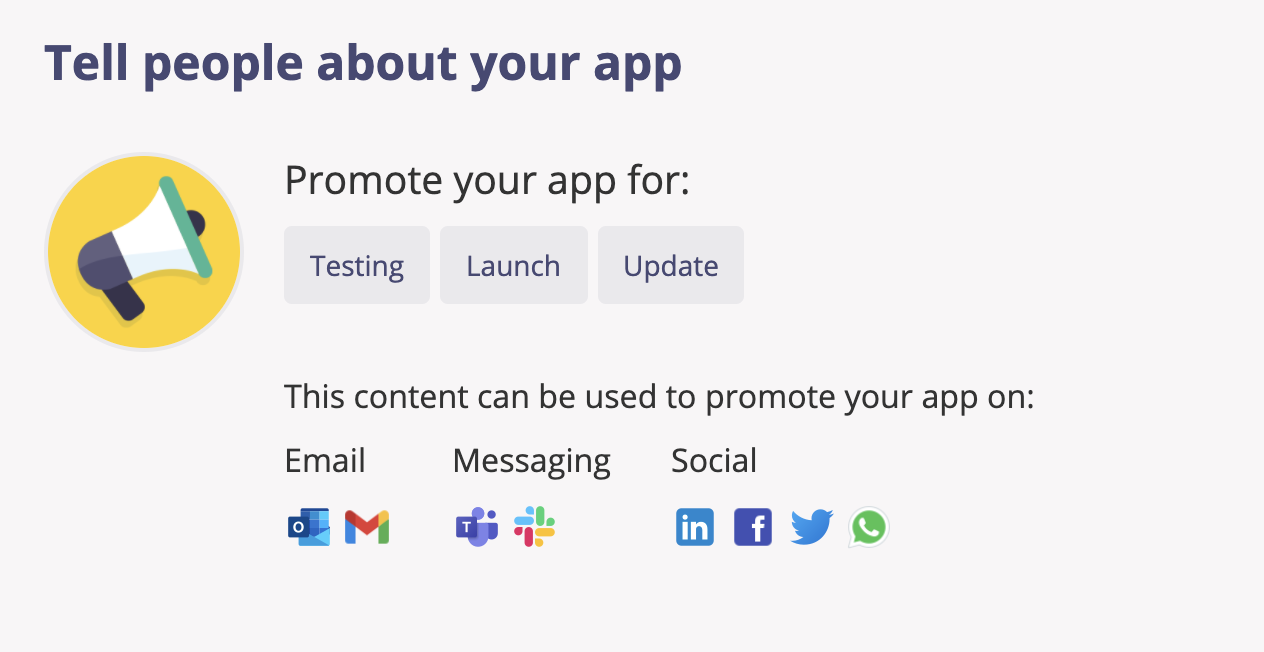
- Selecting an option will give you a template that can be copied. Some detail about your app will be prefilled and you will be guided to add any relevant additional information
Step 2 – Generate screenshots
- At the top of the promotion window select “Generate screenshots”
- Scroll down to select the screens you want to create screenshots for. You can select up to 4 screens
- Wait while the generator creates the screenshots
- Once complete the screenshots will be added to the Screenshots folder in the file manager
- Close the app settings window and your screenshots will now be included in your promotion template.
Step 3 – Copy and complete the template
- Select the “Copy content” option to copy the suggested content
- Paste the template to your notes, a word document, or an email to edit
- Use the text in bold to guide you with what needs to be updated in the promotion template and ensure the instructions are specific to your app.
Step 4 – Share
-
This content can be used to promote your app on email, messaging and social

Related Articles
Was this article helpful?
YesNo