Overview
When creating a form that sends emails from Fliplet, you may want to embed an image in the email rather than send it as an attachment or store it in a data source. This means that the image would show up directly in the email itself.
Keep in mind that due to the constraints of email, images can only be a maximum of 25MB.
The Process
- Follow the instructions to create a form, making sure to use the ‘Automatically send an email via Fliplet’ option.
- In the settings section of the form builder, click on “Configure email template”.
- Select the source code option to insert the HTML code snippet.
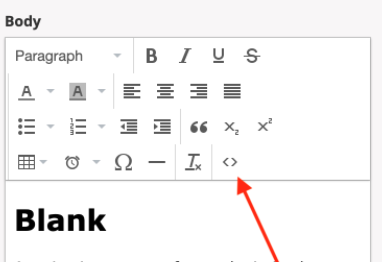
- Using the field name in the image field (for example, {{[fieldName]}}), add in the code snippet below.
- Save and close the configuration.
Code Snippet
<img src="{{[fieldName]}}"/>
Related Articles
Was this article helpful?
YesNo