Precursor:
The app must have a login and the user must be logged in. See this article to create a login
Features
An edit profile form offers the following features:
-
Users can save profile information, images, and more
-
Users can make edits to their own profile
-
User information can be stored in a data source
Get Started
To set up a profile editing form you’ll need to follow one of two different options:
Step 1 – Edit your profile from a directory (list from data source)
If you have a list from data source with a list of people (like a directory) and you want to allow users to edit their profile within the list:
-
On Edit mode, click on the LFD component on the screen. ‘Configure your list’ options will appear on the right.
-
You need to enable the option that allows users to edit their own profile from the dropdown under the “Configure your list” menu on the right.
-
Click “Save and Close” at the bottom of the screen.
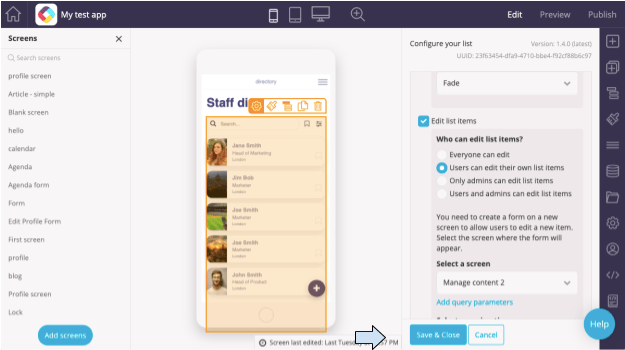
-
Now go to Preview Mode.
-
You will see a button above the directory listings that says “Me”.
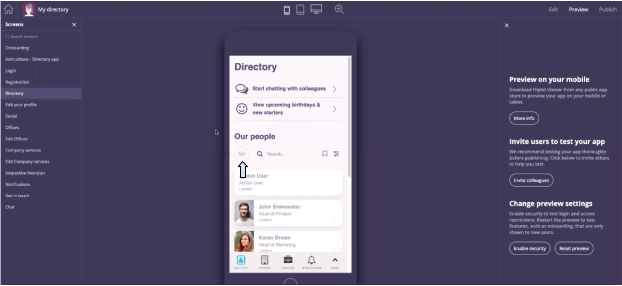
-
Click on the ‘Me’ button to open your own profile.
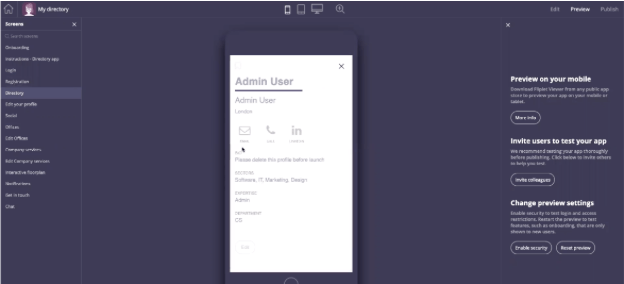
-
Click on the “Edit” button at the bottom of your profile. When you have finished editing, click “Save changes”.
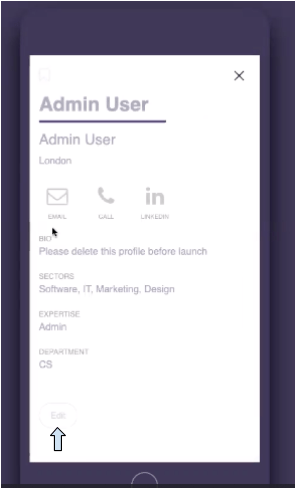
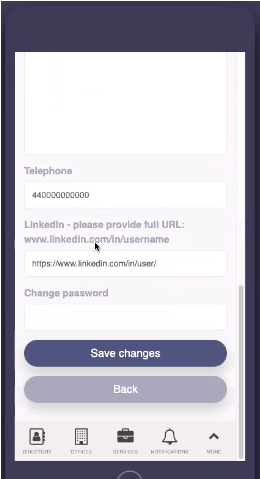
-
You will need to have set up a form. For more information about setting up a form, read this article. When you click on the “Edit” button, you should be taken to a form that looks like this:
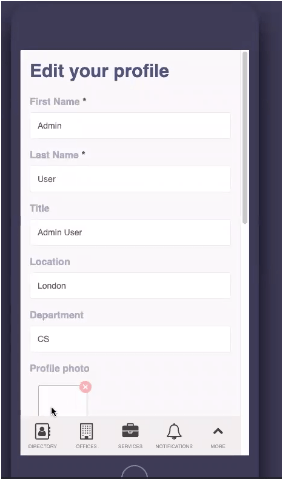
-
If you use a list from data source (LFD) and the option to allow users to edit their own profile has been enabled, then you will need to link the “Edit” button to the screen on your app that contains the form. For information about how to link a form to a data source, refer to this article.
Note: Make sure that the names in the form fields are the same as the headings of the columns in the data source.
Step 2 – Edit your profile without a directory (list from data source)
If your app doesn’t include a list of all of the users/ a directory, but you want to allow users to edit their own profile information which might not be public, you can use this option to set up profile editing.
- Create a form that lists the fields from the profile form you want to edit. For more information about setting up a form, read this article.
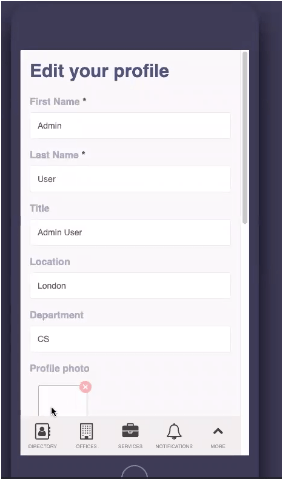
- In the form settings ensure that the “field name” matches the name within the data source that holds the user’s profile information.
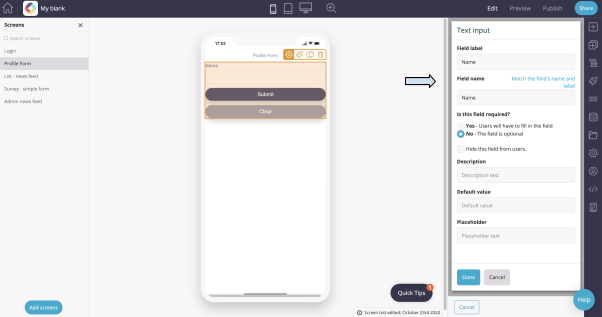
- Next, you need to link this new form to the data source. Click “Settings” and under “Select a data source to store the form submissions” choose the data source that holds the user’s profile information.
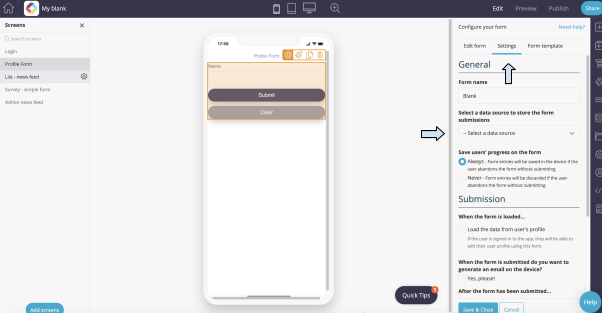
- Under “When the form is loaded…” make sure to tick “Load the data from user’s profile”.
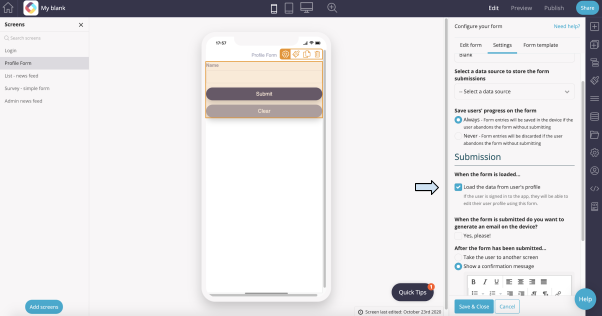
- Configure the remaining settings based on your preferences and click to Save & Close.
- To test the form is working, when logged into the app, the form should present you with your current profile information. You can amend this and submit the form. Then check the data source to see your updated profile information.
Related Articles