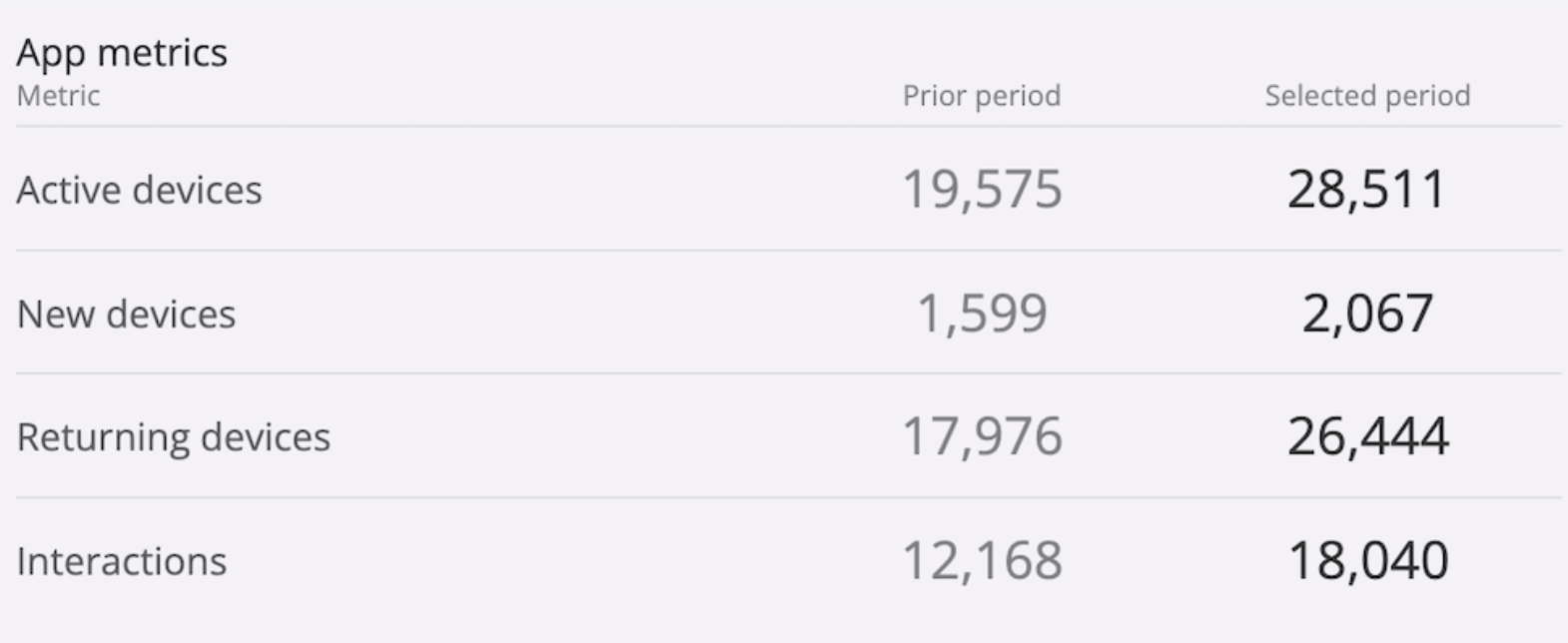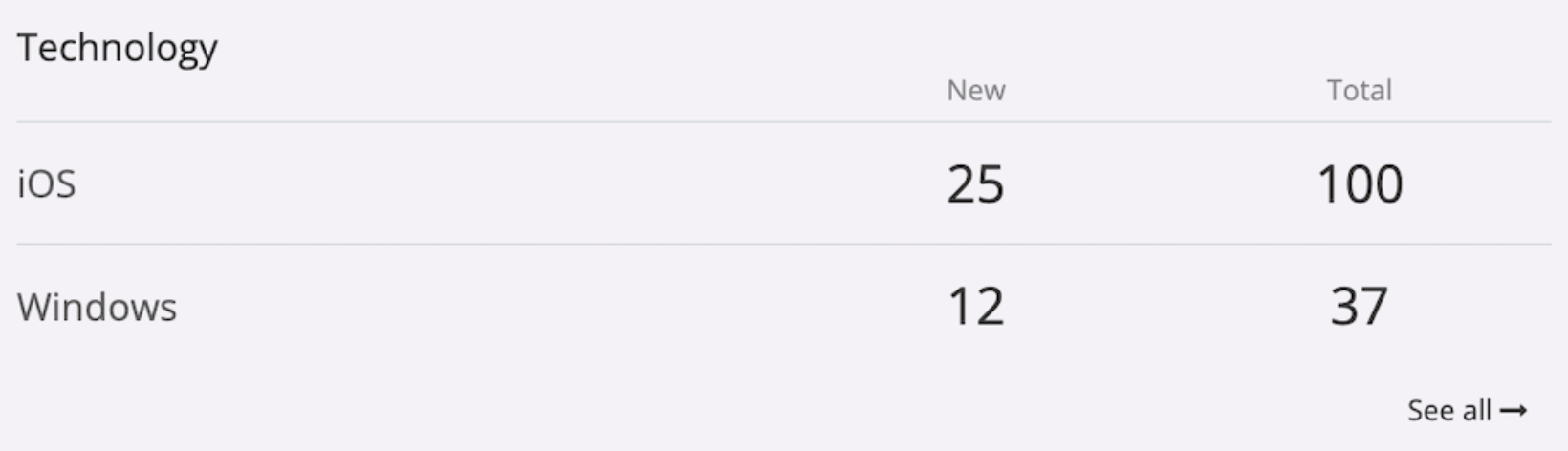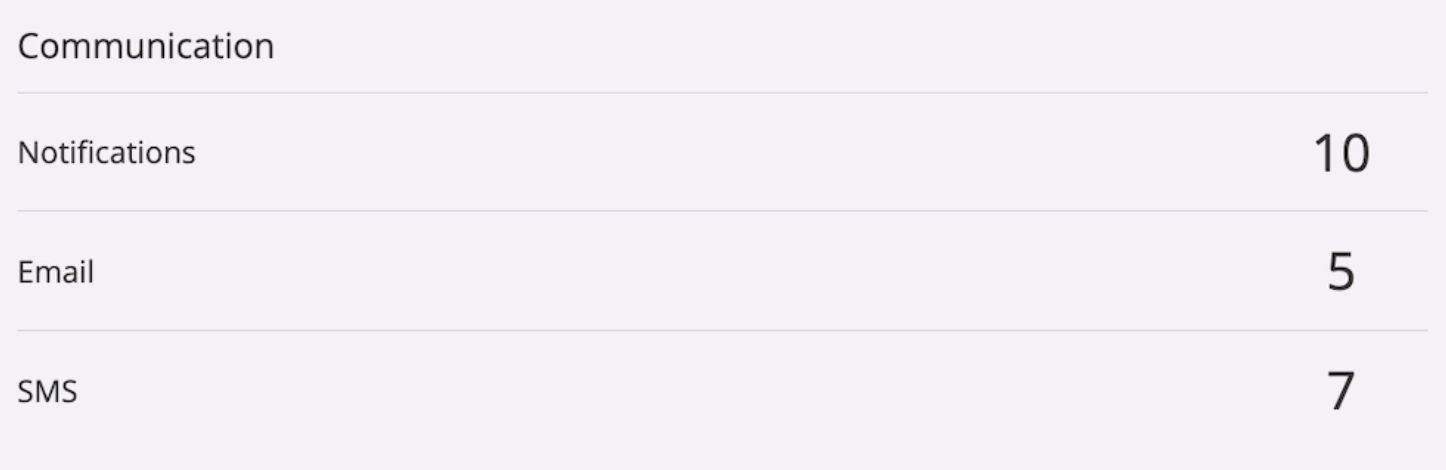Analytics is automatically enabled on all Fliplet apps.
Data will be refreshed every 4 hours, and you can view these analytics anytime in Studio by clicking the analytics button on your app just below the app name.
The following data about your app’s usage is available:
Session data
- Session Count: Track the total number of sessions that occur within a specific timeframe. This metric provides an overview of app usage and can help you understand the overall engagement level (currently exists in table) .
- Average Session Duration: Calculate the average length of a session by dividing the total session duration by the number of sessions. This metric indicates the typical amount of time users spend in app per session.( show on graph)
- Average Screens Per Session: The average number of screens viewed in a session
How is this calculated?
- Average screens per session: totalPageViews / totalSessions
- Average interaction per session: totalEvents / totalSessions
- Average session duration:total session duration /total sessions
Returning devices: Devices that have previously used the application
How is this calculated?
- New devices are a sum of unique devices between the date range, it is a sum of unique/distinct devices
We calculate the returning device by subtracting the uniqueDevices from totalDevices.
Returning devices = totalDevices – uniqueDevices
Technology report
- Web app
Total/ New devices - iOS app
Total/ New devices
- Android app
Total/ New devices
Communications report
- Number of notifications sent
- Number of emails sent
- Number of sms
-
Active devices: total number of devices that has the app installed and opened at least once during the selected time range
-
New devices: total number of new devices that installed the app and opened it at least once during the selected time range
-
Screen views: total number of screens that were viewed
-
Interactions: number of actions by users in the app. An action means for example clicking on a link or menu item
-
Most active users: lists your most active users. This requires a login on the app to be tracked
-
Actions per user: list the total number of actions per user. This requires a login on the app to be tracked
-
Most popular screens: list of the most popular screens across user’s sessions. Can be filtered by session, screen views, or Interactions
-
Interactions per screen: lists all actions per screen. Useful to see what actions are taken on what screens. E.g what is the most popular article in a newsfeed?
You can disable this at any time if you would like, do so by going to your app settings, then select Add-ons and System: Analytics.
Related Articles